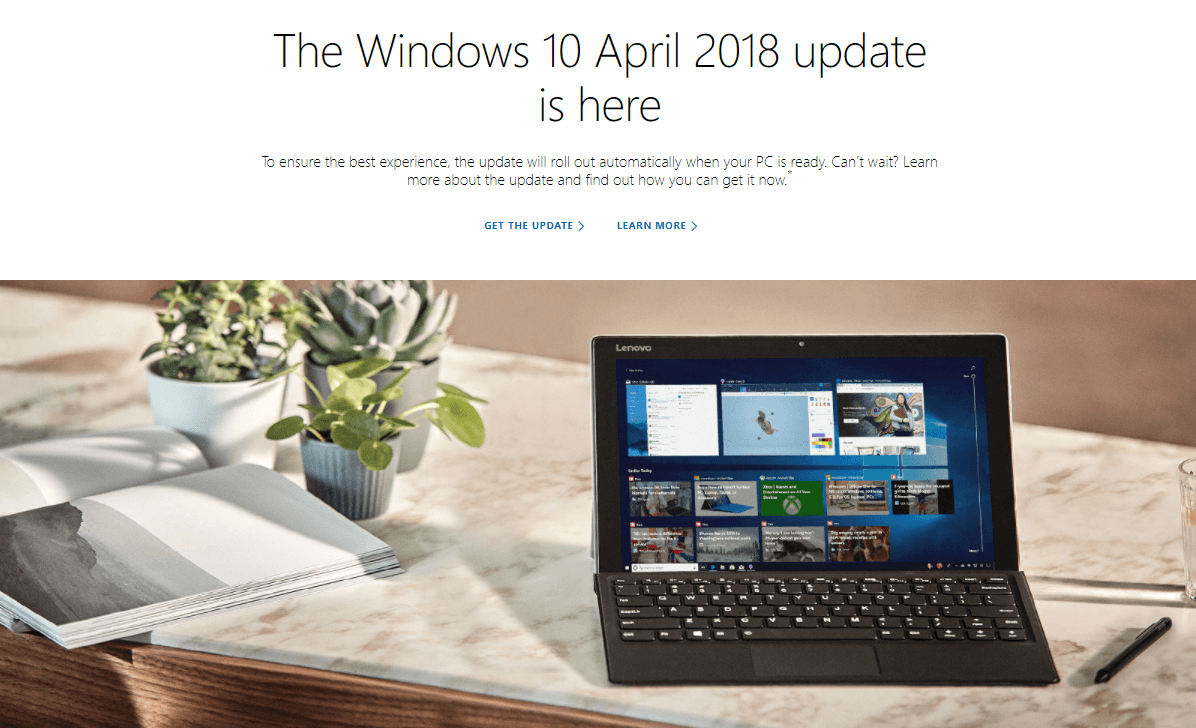
Finally, Microsoft makes the Windows 10 April 2018 update available to download and install for the public today. It adds multiple improvements and features to the existing operating system. This update is formerly known as the “Spring Creators Update”, which the release was postponed to fix crucial bugs.
The Windows 10 April 2018 update has the version number of 1803, instead of previous 1703. One of the biggest new “Timeline” feature replaces the original Task View, which not only shows all your currently running applications, but past activities up to 30 days before. The addition of “Focus Assist” can automatically stop notifications when the users are busy doing something, such as gaming or screen sharing. You can treat it as a smarter Do-Not-Disturb mode.
The Windows 10 April 2018 update is scheduled to roll out to all users around the world on 8 May 2018. However, you can manually get the update today if you cannot wait for the global release. You have two ways to do that.
- Download the Update Assistant
- Download the Windows ISO
If you choose to use the Update Assistant, visit Microsoft software download page and click update now. A Windows10Upgrade.exe will be downloaded. Launch the .exe file and follow the in-app instruction to complete the installation.



Your machine may need to restart for a few times to apply the update. All your data should be intact after the installation, but a backup is still recommended before updating.
If you want to clean install the Windows 10 OS in your computer, you can download the Windows 10 ISO and create a bootable USB drive by using the Media Creation Tool. You can obtain the tool from Microsoft software download website. Follow the on-screen instructions and boot to the USB to initiate the installation. This method would remove all existing data, please backup before proceeding.
To know more about the Windows 10 April 2018 update, you can check out Microsoft’s blog post.
Feel free to leave comments below, if you have any opinion about this website. Share the website around if you enjoy reading it. Subscribe to our Newsletter or follow our Google+, Facebook and Twitter.
Support this website simply by shopping in Amazon. It will give us small kickbacks, if you use the above affiliate links to make any purchases, which will help us grow.






















