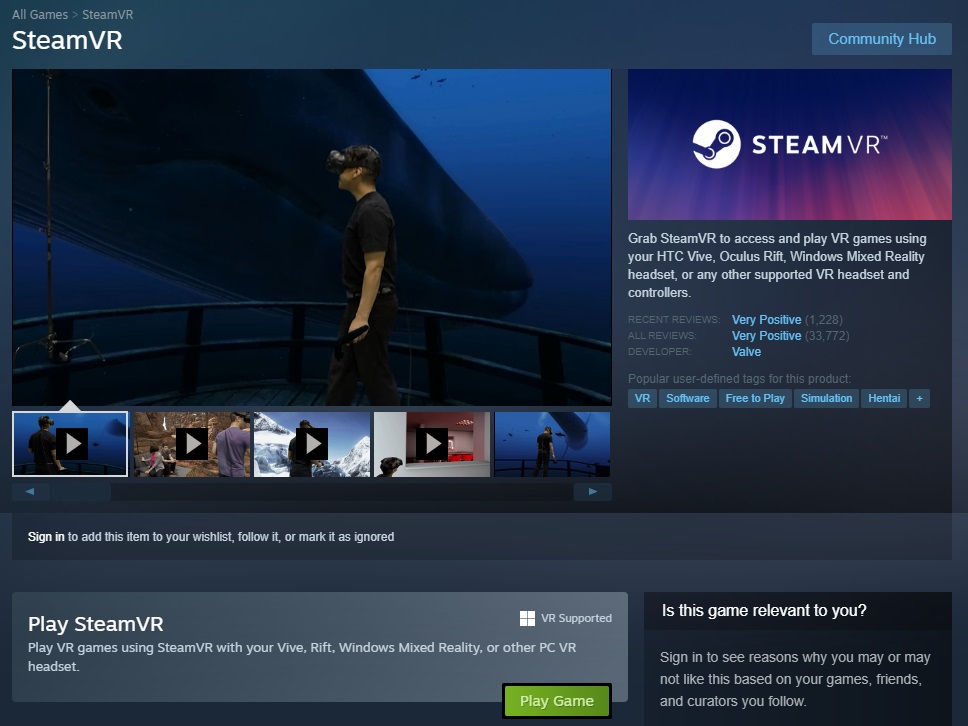
As a Windows Mixed Reality (WMR) headset, the HP Reverb G2 may require some additional steps to be properly configured for SteamVR. Steam is one of the largest online store for VR games, with about 6000 VR-supported or VR-only games/applications on Steam at the moment.
Preparation
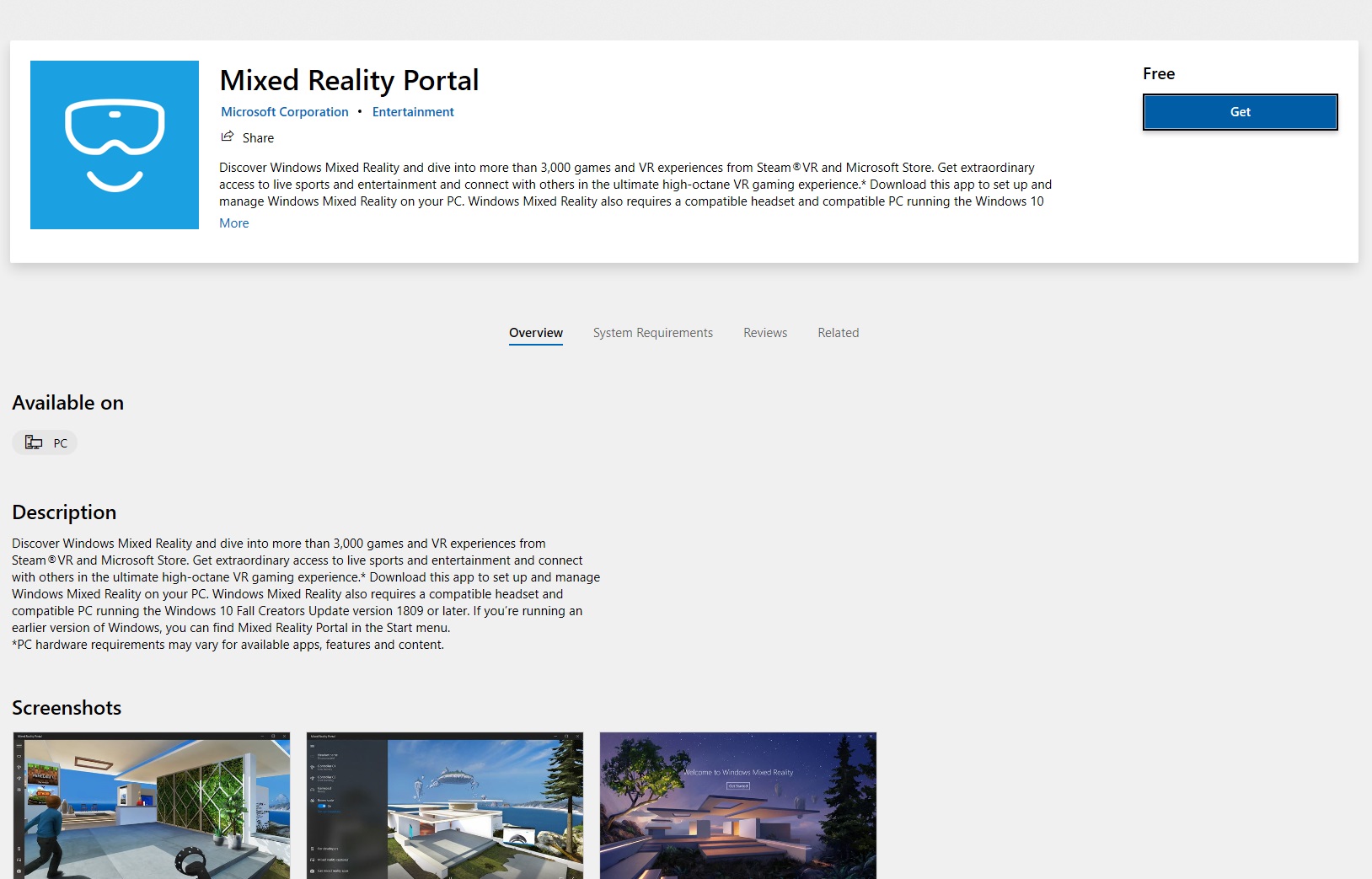
If you are first time setting up your Reverb G2 headset, you will have to get the Mixed Reality Portal from the Microsoft Store.
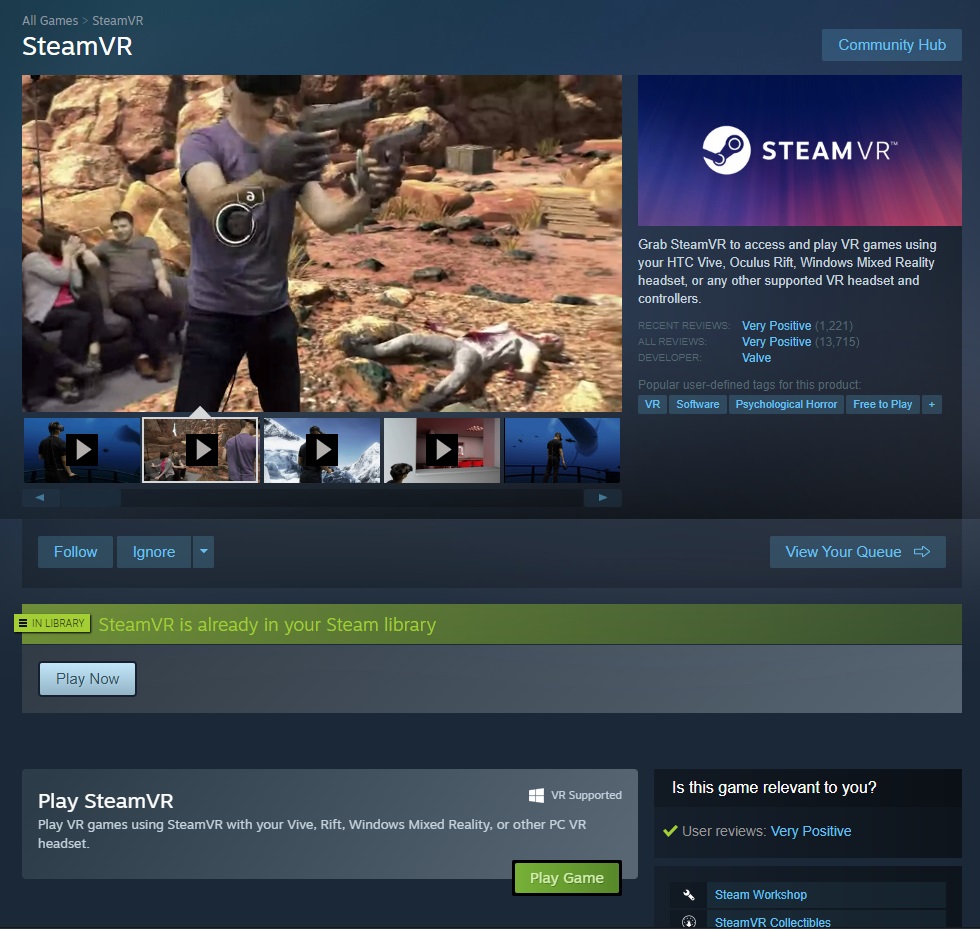
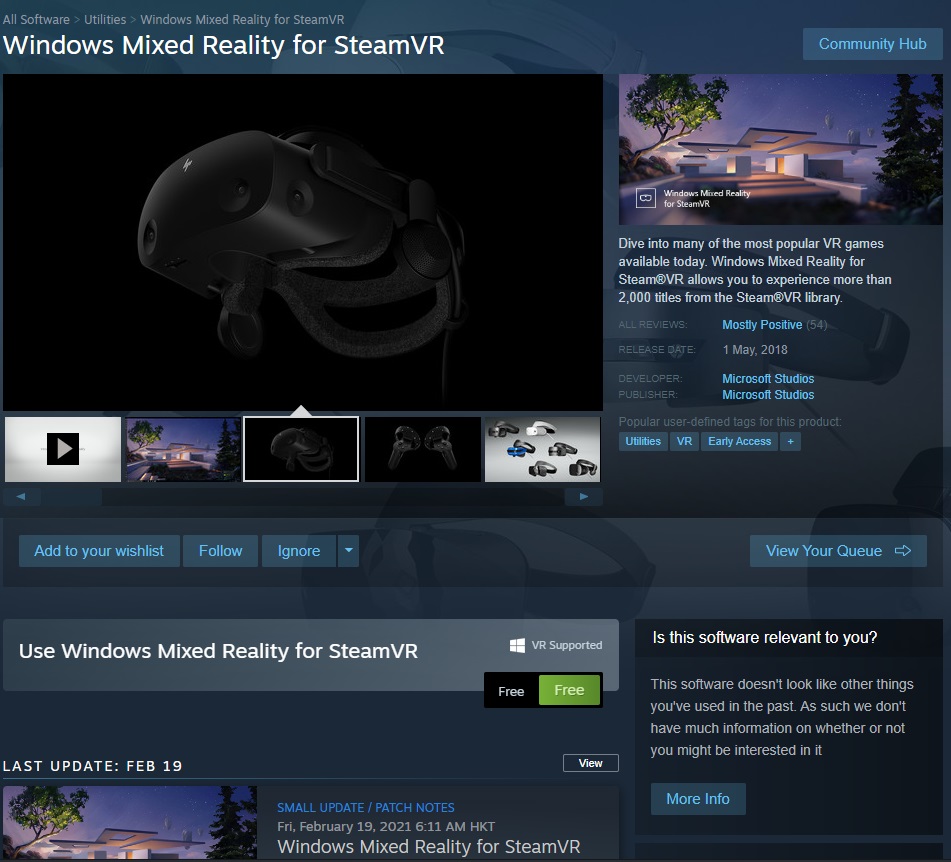
After that, you need to open the Steam Desktop application and log in with your Steam account. You can then download and install two software, “SteamVR” and “Windows Mixed Reality for SteamVR“. Please wait 15 to 30 minutes for the installation to complete.
Procedures
To start, you can now plug in the Reverb G2 headset into the computer. Please make sure the power cable, DisplayPort cable and USB Type-C cable are connected correctly. The HP logo on the front of the headset will light up, if it receives power.
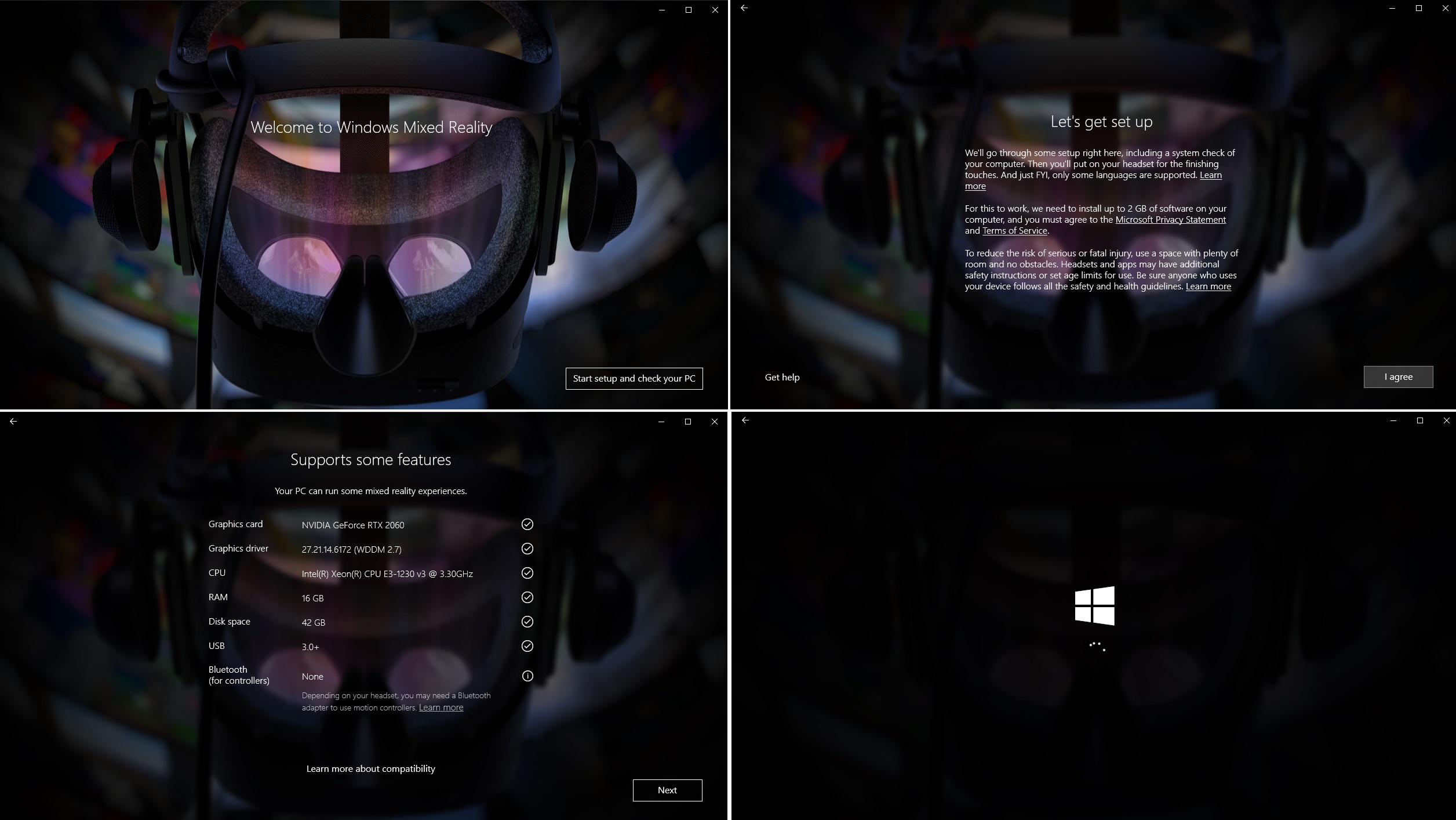
The Mixed Reality Portal should automatically show up, after it detects the Reverb G2 headset. You can also manually open the portal via the start menu. You will be greeted by a setup wizard. It will run some tests to ensure compatiblity, as well as downloading some drivers at the background.

It can take up to 15 minutes for the portal to finish its first-time initialization. Another setup wizard with a HP Reverb G2 headset image will appear.
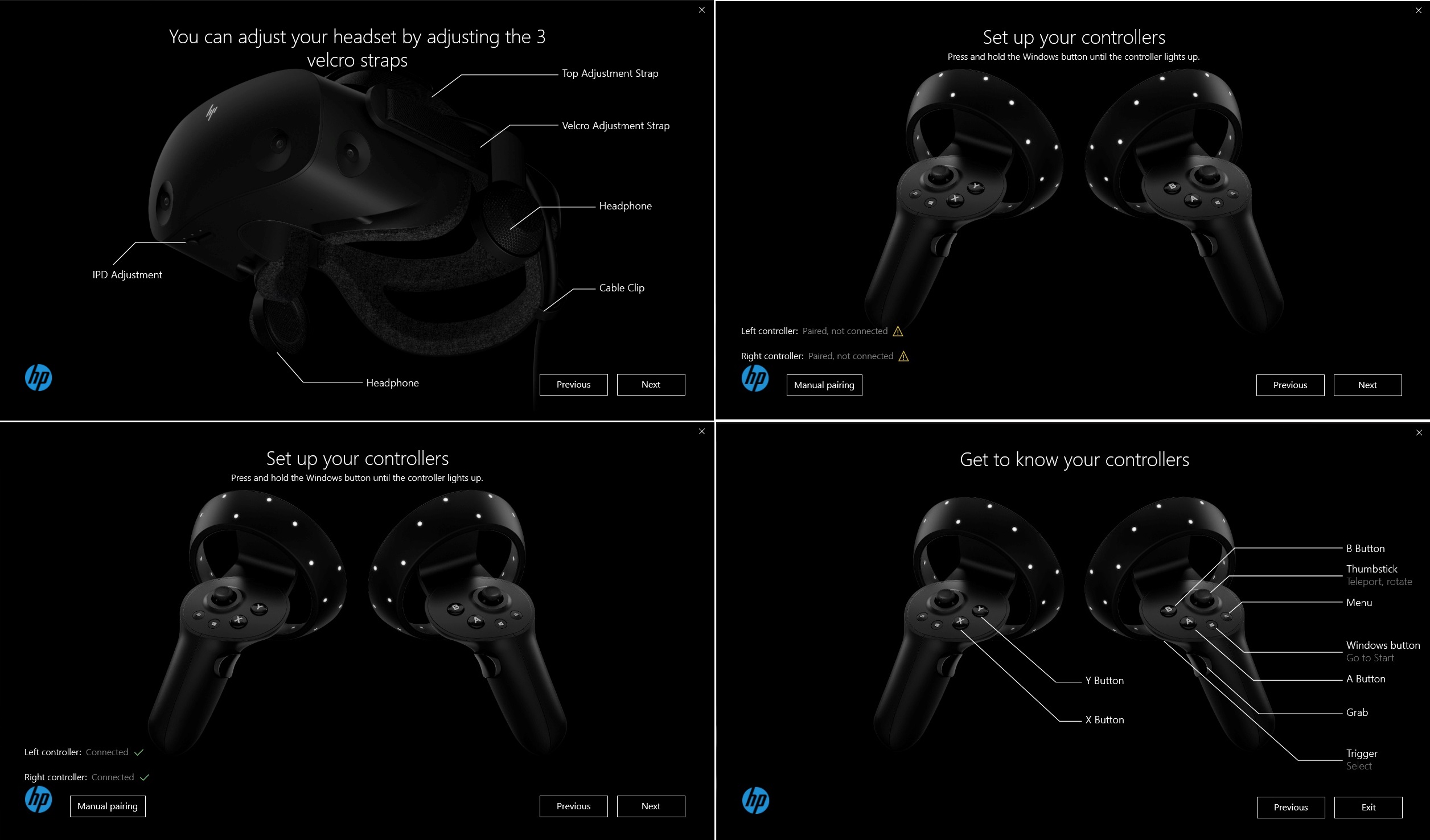
The wizard includes some brief descriptions about the headset and controllers. It will guide you through the controllers’ pairing process.
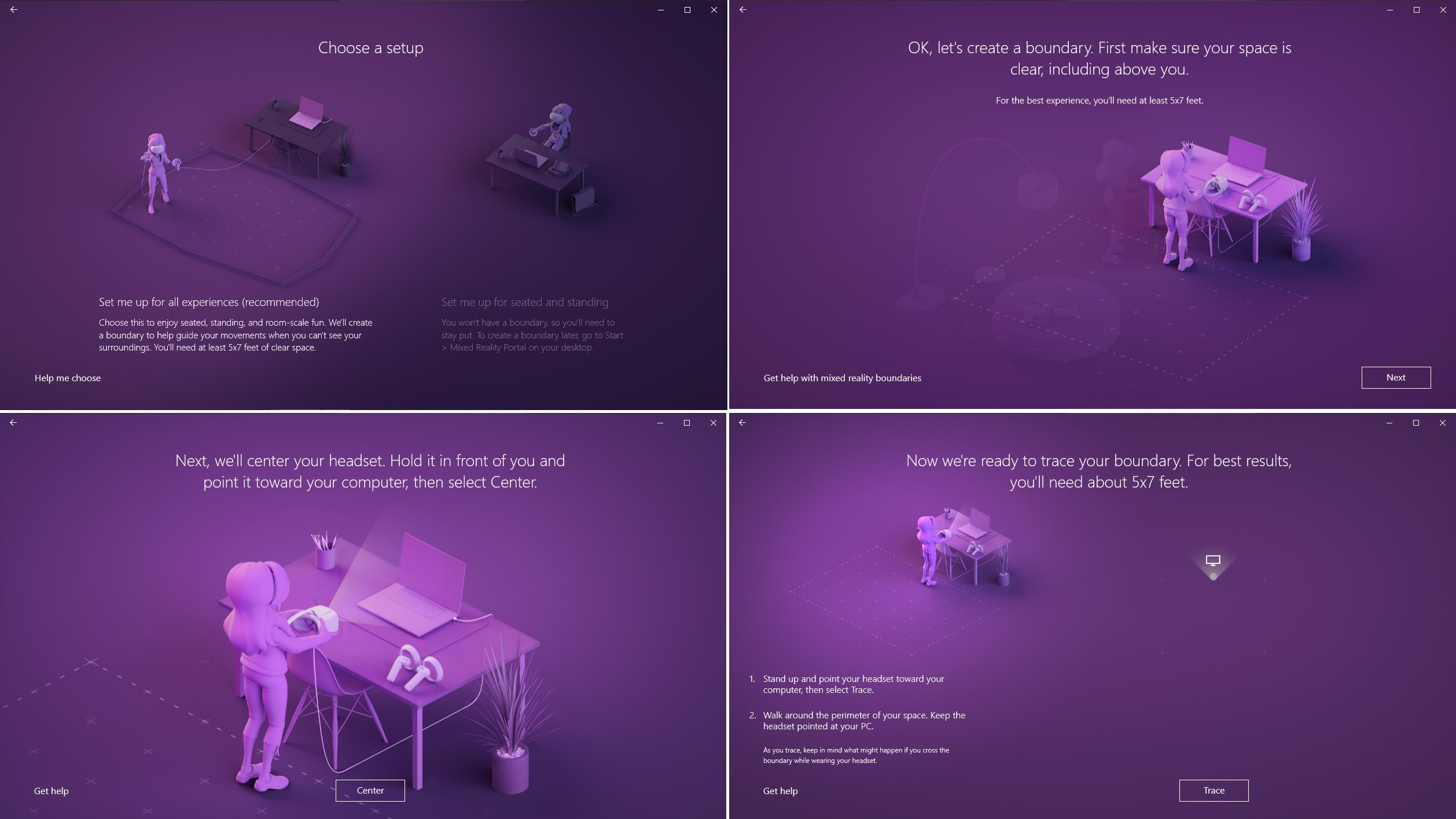
You will be asked to create a physical boundary for your VR environment. You can choose to draw a boundary at least 5 ft x 7 ft (~ 1.52 m x 2.13 m) large or no boundary for only seated or standing use. You can later change this setting in Mixed Reality Portal.
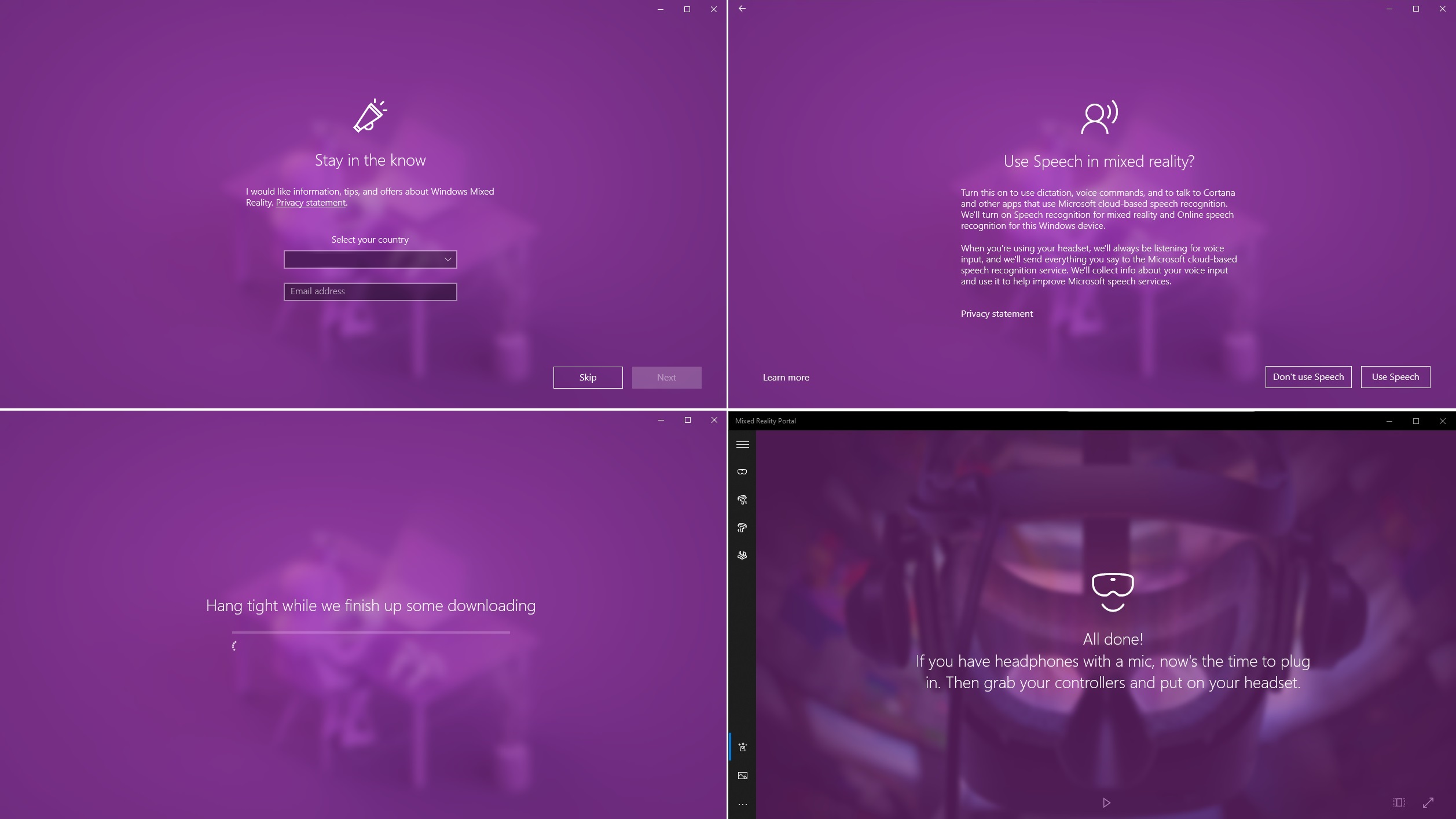
Depending on your personal perference, you can activate speech recognition for the Mixed Reality Portal and the headset. Please wait a few minutes for the application to finalize all the settings.
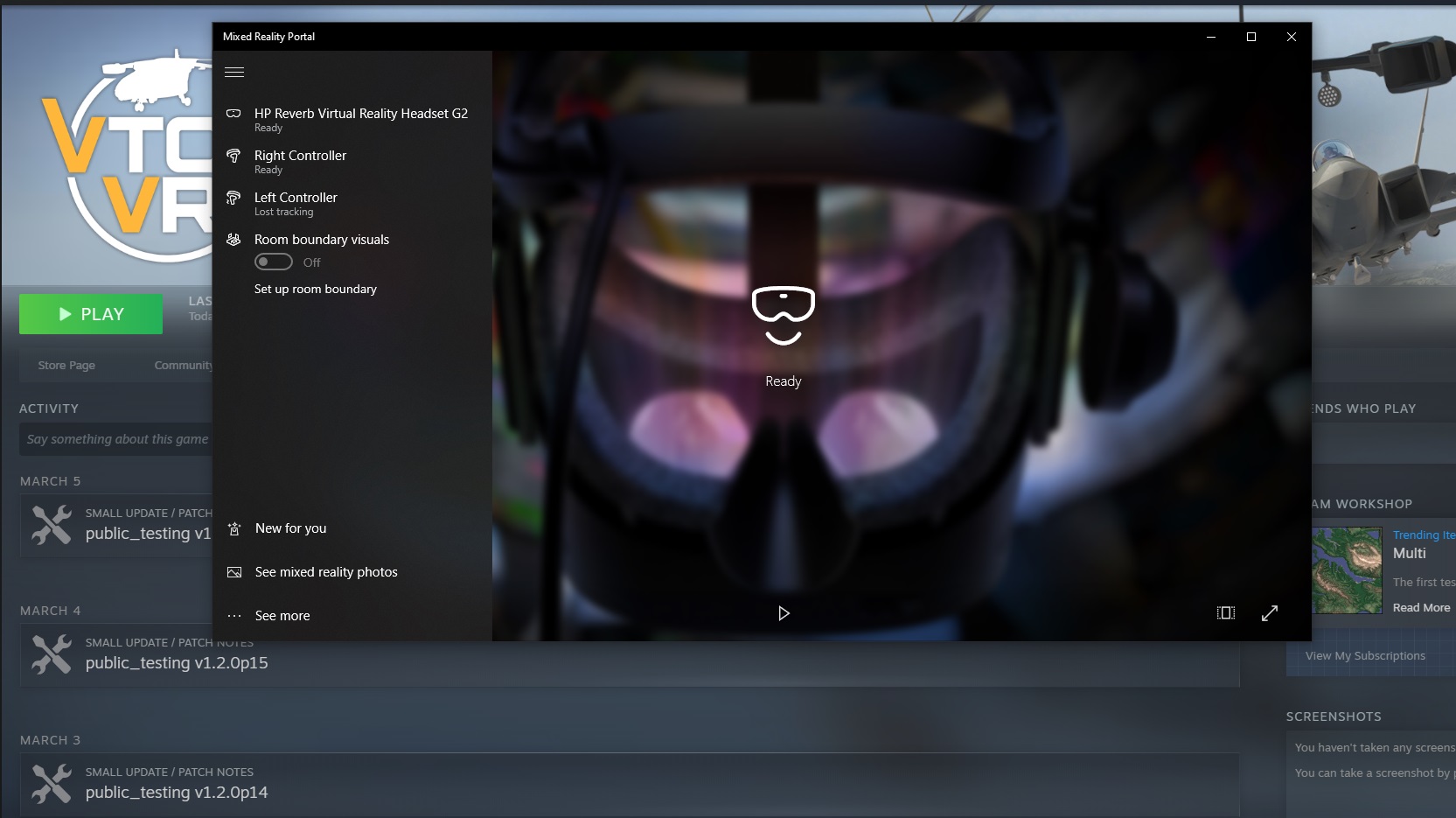
The Mixed Reality Portal should now show “Ready”, which means all the initial setup is completed. You can simply start playing your downloaded VR games in the Steam application. You can further optimize your VR experience for the HP Reverb G2 by adjusting the settings in both SteamVR and Mixed Reality Portal, such as resolution and refresh rate of the displays.
Thanks Boundless Dynamics, XREAL Games, For Fun Lab and Cloudhead Games for providing us a key of their games (VTOL VR, Zero Caliber VR, Eleven: Table Tennis VR and Pistol Whip) to test out the VR headset.
Feel free to leave comments below. Share the article if you enjoy reading it. Follow us on Twitter, Facebook, Instagram and Pinterest.
Support this website simply by shopping on Amazon and Newegg. We will receive small kickbacks, if the above affiliate links are used to make any purchases.






















