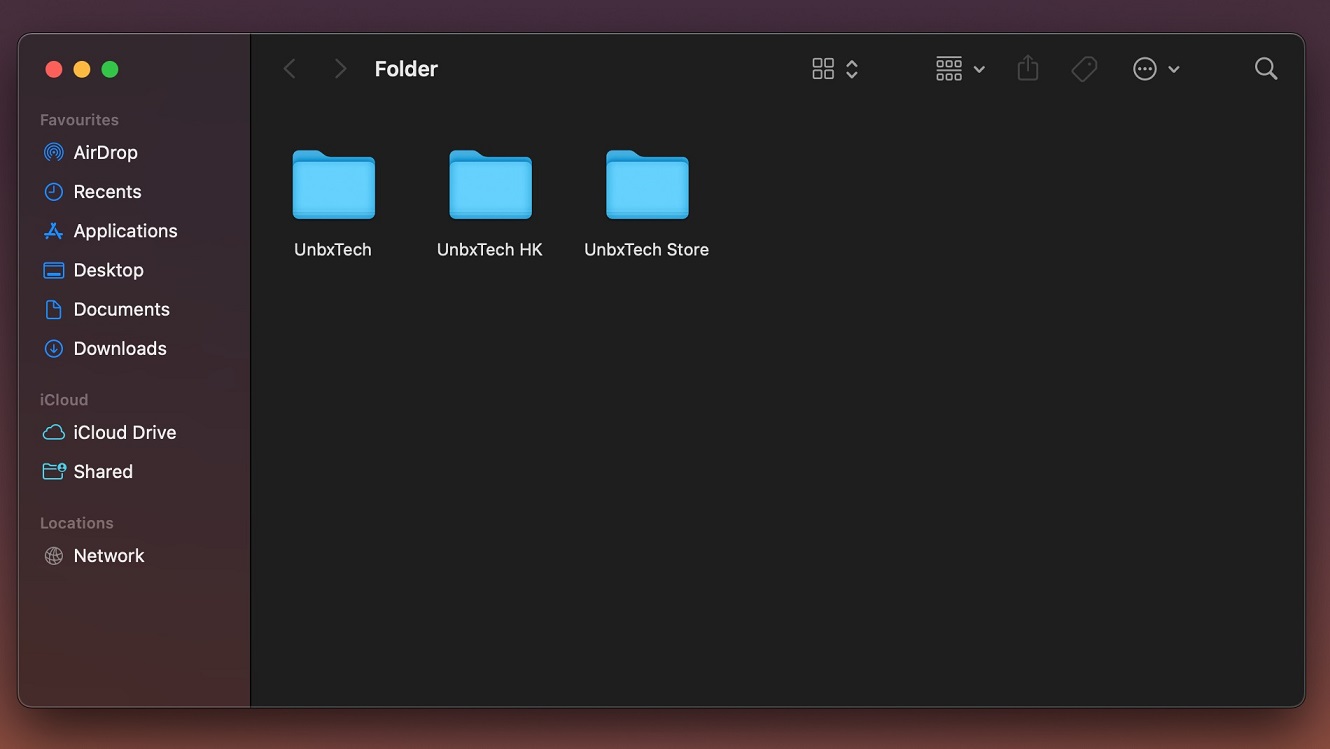
In macOS, you can set the default sorting behaviour for the Finder App, so that you do not need to manually change it for every folder in the system.
Procedures

- First, open the Finder App.
- You can browse to the “View” section on the top menu and select “Show View Options”.
- OR right-click anywhere in the application and select “Show View Options”.
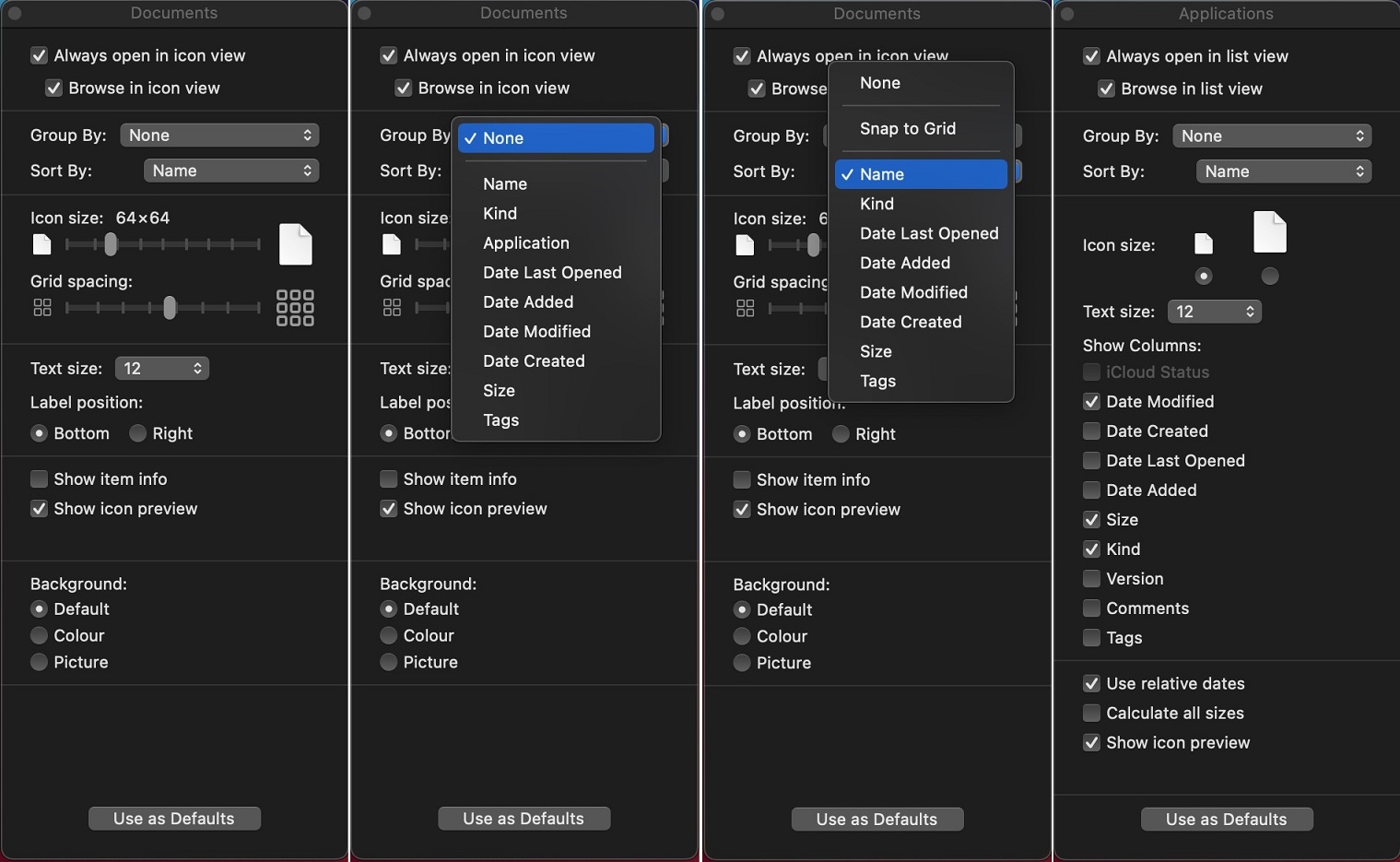
- Change the “Sort By” settings to your desired option.
- Remember to click “Use as Defaults” to save and apply the changes.
Occasionally, some folders, that have the old .DS_Store file, will not use the new settings. If that is the case, you can open the same View Options panel.
- Hold the Option key on the keyboard.
- The “Use as Defaults” button will become “Restore to Defaults”.
- Click the button to reset the folder’s sorting preferences.
Feel free to leave comments below. Share the article if you enjoy reading it. Follow us on Twitter, Facebook, Instagram and Pinterest.
Support this website simply by shopping on Amazon and Newegg. We will receive small kickbacks, if the above affiliate links are used to make any purchases.






















THANK YOU THIS SAVED MY LIFE! whenever i clicked on “sort by name” it didnt work but then i held down the option key and my life’s whole again haha
Glad that the article helps!
An explanation for the sorting methodology used by Finder would be a great help. It’s not ASCII sequence, that much is obvious. Capitals are ignored. Special Characters sort first. The whole thing makes no sense, and whatever the method is, Apple pretends everything is somehow “normal”.
***Is there any way to specify a different method?**
I am genuinely thankful to the owner of this website for sharing his brilliant ideas. I can see how much you’ve helped everybody who comes across your page. By the way, here is my webpage QH9 about Thai-Massage.