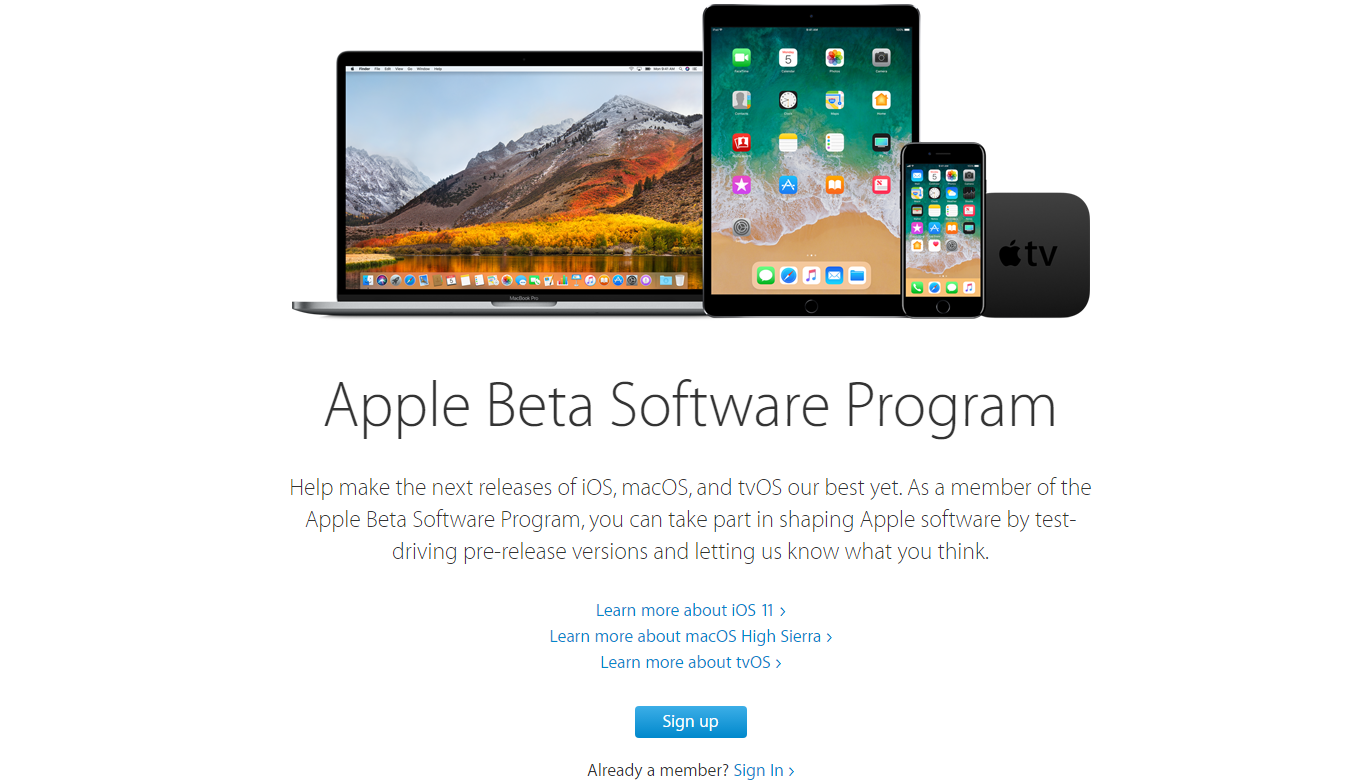
Apple announced its next generation mobile operating system, iOS 11, at WWDC in June 2017. iOS 11 brings a revamped control center, new file manger and a lot more improvements. It is expected to officially release in the coming fall. However, Apple provides both a developer beta and a public beta for people to help testing the software. The beta gives you a chance to try new features in iOS 11. Then, how to install it on your iOS devices?
The iOS 11 public beta has been released in July, but the first few betas still contains a number of bugs and glitches. Now (August 2017), Apple updated the public beta to version 5, which runs notably smoother and faster than previous versions.
Preparation
Installing the iOS 11 public beta is actually very simple. You first need to back up all your data in your iOS devices to iTunes, in case something weird happen during installation. You can check out this support guide from Apple about iTunes backup.
After that, visit Apple Beta Software Program. Sign up using your existing Apple ID or create a new one.
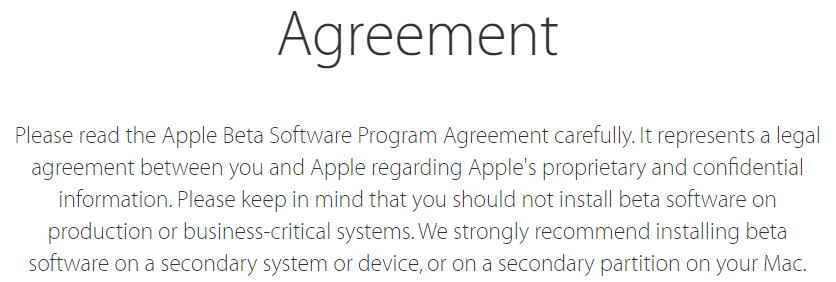
Carefully read the Agreement before accepting. I do NOT recommend you install iOS 11 public beta on your main devices, or any devices that do something mission-critical/important. You are advised to install the beta software on secondary systems or devices. Think twice before installing the beta.
On your iOS device
Go to the same Apple Beta Software Program page on your iOS devices. Click the “Enroll your devices” tab at the top. Select iOS and scroll down until you see a blue “Download Profile” button.
Click “Download Profile”. You will be asked to open Settings to show a configuration profile. Allow it and the iOS Beta Software Profile will be shown.
Install the profile and you will need to restart your iOS device. After you have rebooted, navigate to the Software Update session in Settings (General). A new iOS 11 Public Beta file will appear. Click “Download and Install”. You can now install the public beta like normal iOS over-the-air (OTA) updates.
The installation will take about half an hour or more, depending on your internet connection/speed. Once the installation is completed, you will be greeted by the new iOS 11 Public Beta.
Feel free to leave comments below, if you have any opinion about this website. Share the website around if you enjoy reading it. Subscribe to our Newsletter or follow our Twitter, Facebook and Instagram.
Support this website simply by shopping in Amazon and Newegg. It will give us small kickbacks, if you use the above affiliate links to make any purchases, which will help us grow.





















