
It is now common to see NVMe SSDs to reach speeds over 3 GB/s, or upwards of 6 GB/s for PCIe Gen 4 drives. With RAM disks, you can even get more storage performance to about 10 GB/s. But what exactly is a RAM disk/drive?
What is a RAM Disk?
RAM or Random Access Memory is the second fastest storage medium in a desktop computer, after the internal CPU cache. It is normally used to keep frequently-accessed or on-going instruction codes and data for the processor. By using some specialized software, you can assign part of your RAM reserve into a virtual disk partition. Windows will treat it as a normal drive, which you can put all sorts of files or install applications inside.
Advantages of RAM Disks
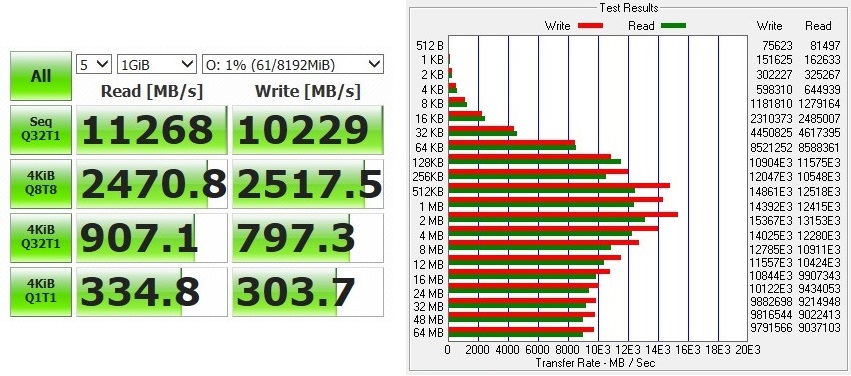
Unlike traditional HDDs, both SSDs and RAM are solid state with no mechanical parts, which would greatly improve drive performance. Furthermore, RAM has much larger bandwidth and lower latency than SSDs. For example, DDR4-2400 RAM can have around 20 GB/s of bandwidth and 20 ns of latency; while a PCIe 3.0×4 NVMe SSD can only achieve about 3.5 GB/s and 0.03 ms (~300000 ns) respectively.
RAM disks also shine in random operations, including reading and writing small-sized files. A PCIe 3.0×4 NVMe SSD did pretty well in this area, which can generally hit up to 600,000 IOPS. RAM disk, on the other hand, can easily reach above 4,000,000 IOPS.
In short, you will be able to access the files stored inside the RAM disk almost instantly. Applications and games will have substantially improved load times.
Disadvantages of RAM Disks
Different from HDDs and SSDs, RAM is what we called volatile memory. It means everything stored inside RAM will be gone, once no power is continuously supplied to the system.
Data loss can be partly prevented by moving the data to a non-volatile storage medium (SSD/HDD), before rebooting or shutting down the computer. Some RAM disk software do offer similar feature, but it will considerably lengthen your boot-up time. However, accidental issue, like power outage and system crash, would be hard to avoid, except equipping a specialized RAM disk add-in card with battery backup or an uninterruptible power supply (UPS).
RAM disk is not as practical and cost-effective as SSDs and HDDs. The capacity of the RAM disk is limited by the CPUs, motherboards and platforms. Most consumer-grade motherboards will only support up to 32 GB or 64 GB of RAM, and you will have to leave at least half of the capacity for the operating system. For price, you can get a 1 TB high-end PCIe 4.0 NVMe SSD, which costs $30 USD to $60 USD less than a 64 GB kit of DDR4 RAM.
You can check out our guide to create your own RAM disk in Microsoft Windows, if you want to give it a try. Friendly reminder! Please do not keep anything critical inside to prevent data loss.
Feel free to leave comments below, if you have any opinion about this website. Share the website around if you enjoy reading it. Subscribe to our Newsletter or follow our Twitter, Facebook and Instagram.
Support this website simply by shopping in Amazon and Newegg. It will give us small kickbacks, if you use the above affiliate links to make any purchases, which will help us grow.






















