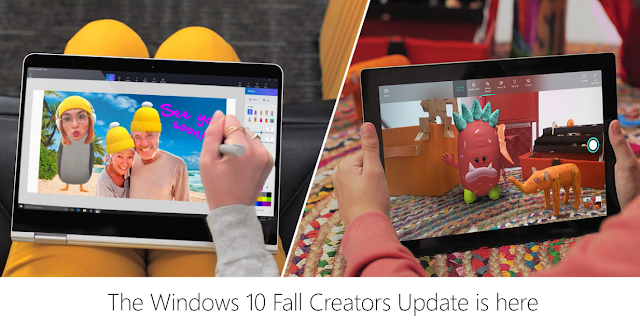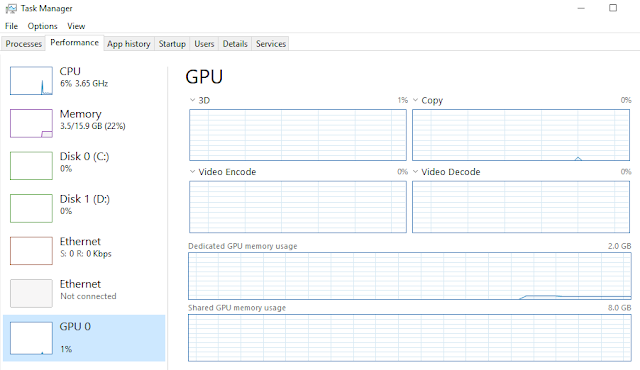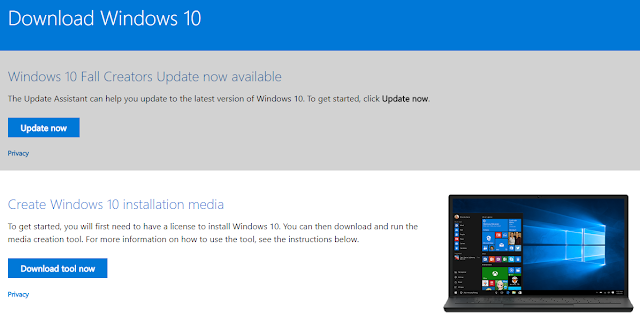On 17 October, Microsoft finally officially released the Windows 10 Fall Creators Update to the public. It brings quite a lot of new useful features and tweaks to the system. Microsoft is aiming to offer a relatively large update every six months, since the launch of the first version of Windows 10. And the Fall Creators Update is one of them. Microsoft will now start pushing the update to your computers, if they are compatible. If you do not want to wait, here is how to install the update manually.
.
.
.
New Features
Microsoft is implementing a new design language to the Windows 10, which is called Fluent Design. This will be the future universal design system for Windows, after the old Metro design. It focuses on the light, depth and motion, following today’s trend of flat UI (user-interface) designs.
You can now check your GPU utilization right in the system task manager without the need for third-parties applications. GPU and its memory usage can now be found in the “Performance” tab in the task manager. However, there are still no temperature readings and clock speed for the GPU.
The Edge browser also gets some improvements. You can now pin browser tabs/webpages to the task bar. Onedrive files on-demand allows users to access files like normal local folders, while it downloads selective files from the cloud when you need them.
To know more about the Windows 10 Fall Creators Update, visit Microsoft’s website.
Installation
It will take some time, probably weeks or even months, before Microsoft completes pushing the Fall Creators Update to all users in the world. Fortunately, there are ways for you to update it manually and immediately.
The simplest way to update your computer is to click “Check for updates” at the settings menu (Settings -> Windows Update -> Update status). If you are one of the users in the the first phase of update roll out, the update will start downloading automatically. A prompt will show to you, once the update is ready to install.
If a message “Your device is up to date.” appears after checking the update, you will need to manually install the update. You have to visit the Microsoft software download website and select “Update now” to download the Update Assistant. A licensed version of Windows 10 is required for this method. Follow the onscreen instructions after installing the assistant software, it will download and update the operating system by itself. Also, you can download the Media Creation Tool to reinstall or do a clean install of Windows 10. Please perform data backup before starting any updates, in case anything abnormal happens.
Your Windows 10 version will be at 1709, and OS build 16299.19 or higher, after the Fall Creators Update.
Feel free to leave comments below, if you have any opinion about this website. Share the website around if you enjoy reading it. Subscribe to our Newsletter or follow our Google+, Facebook and Twitter.
Support this website simply by shopping in Amazon. It will give us small kickbacks, if you use the above affiliate links to make any purchases, which will help us grow.