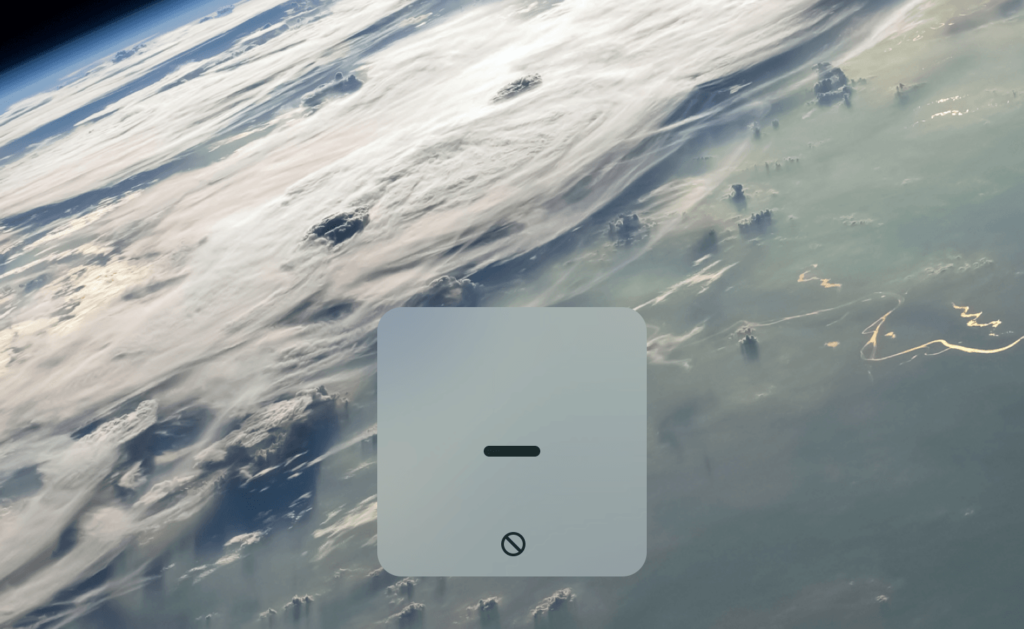
If you own an Apple MacBook with a backlit keyboard, have you ever been unable to adjust the keyboard backlighting? Instead of showing the brightness level, the pop-up displays a prohibition symbol (🛇), while the backlight will remain off. Fortunately, this is one of the macOS‘s features, and your keyboard probably still works perfectly.
Similar to the auto brightness settings for the main display, the built-in ambient light sensor, located next to the front-facing camera, will adjust the screen brightness according to the surrounding environment. The ambient light sensor is also responsible for changing the keyboard illumination automatically. When the room is brightly lit, the system will disable the backlighting completely to conserve battery life, therefore showing the lock symbol.
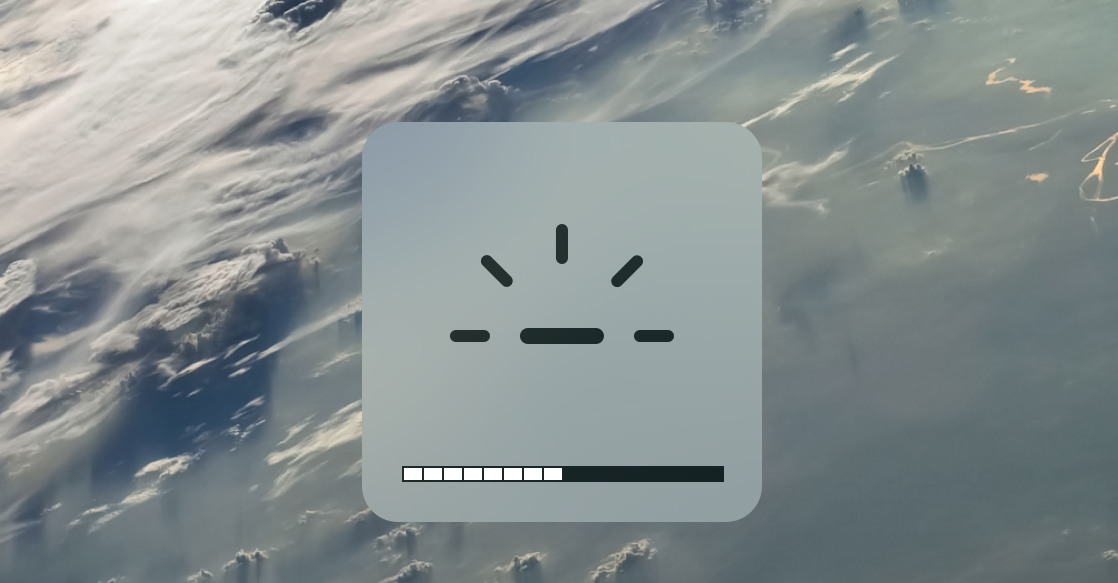
In order to force the keyboard backlighting to switch on, you can temporarily cover up the ambient light sensor. This can make the system think you are in a dark room, hence allowing the backlighting to unlock. You can adjust the illumination normally by pressing the “F5” or “F6” function keys.
No more panic when you see the locked keyboard backlighting pop-up from now on. Your keyboard is not broken.
Feel free to leave comments below, if you have any opinion about this website. Share the website around if you enjoy reading it. Subscribe to our Newsletter or follow our Google+, Facebook and Twitter.
Support this website simply by shopping in Amazon. It will give us small kickbacks, if you use the above affiliate links to make any purchases, which will help us grow.





















