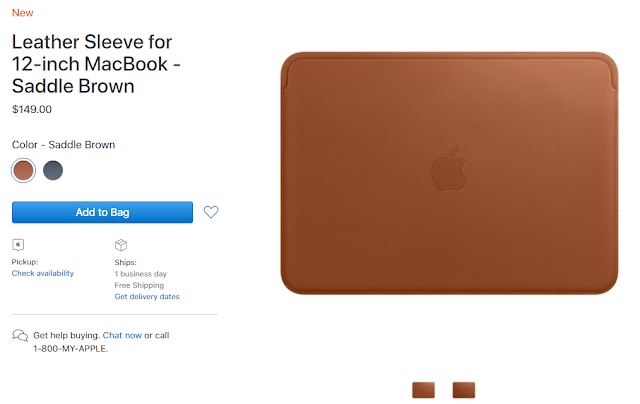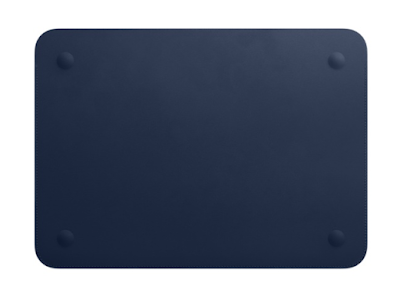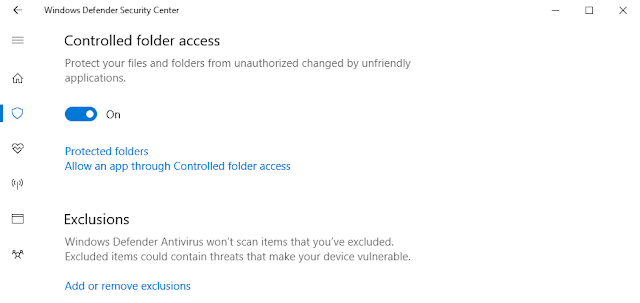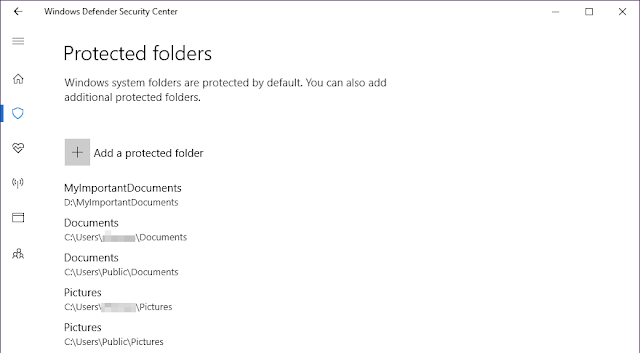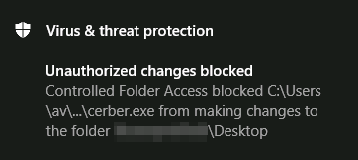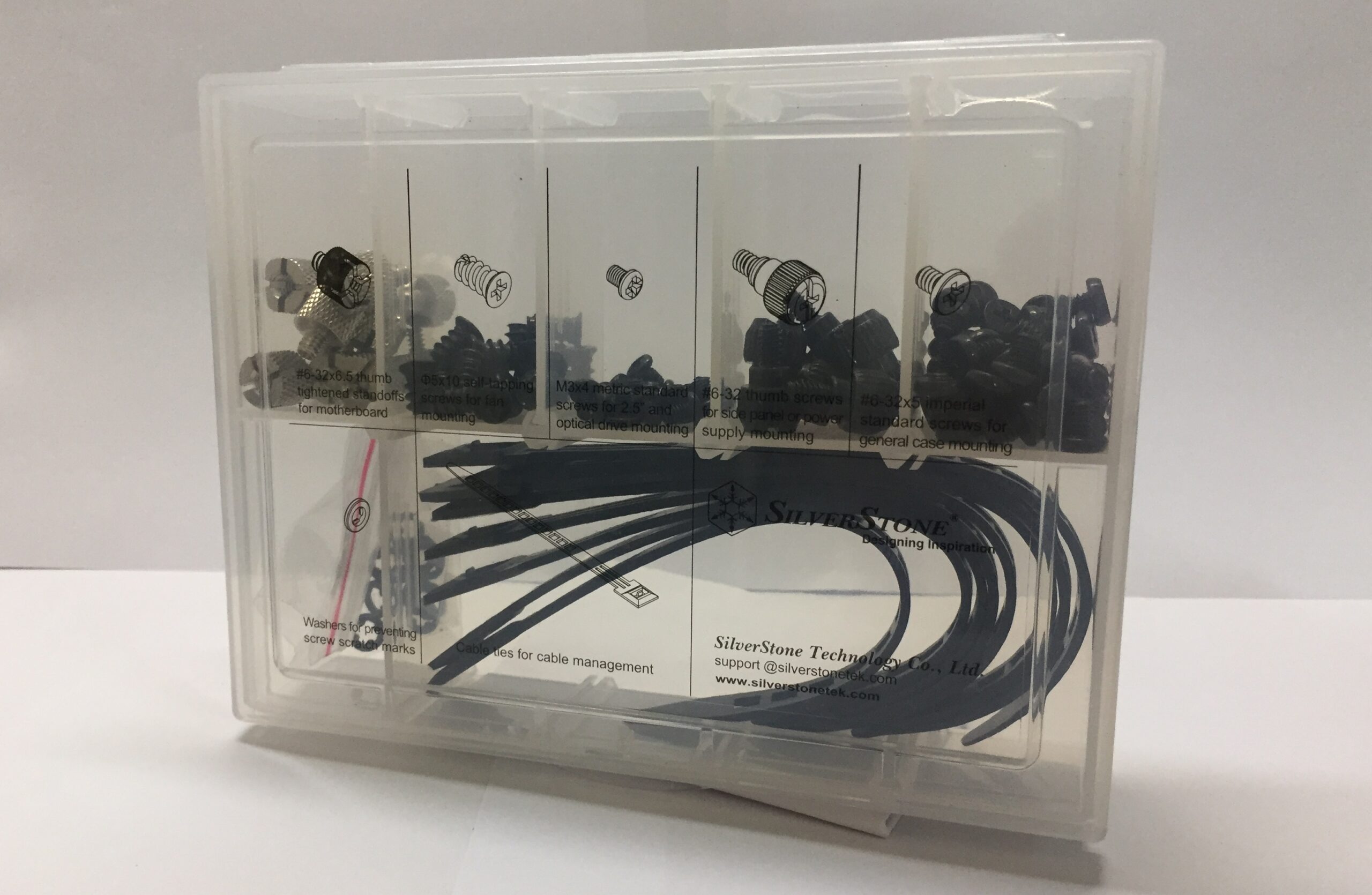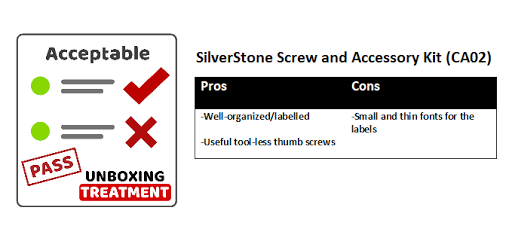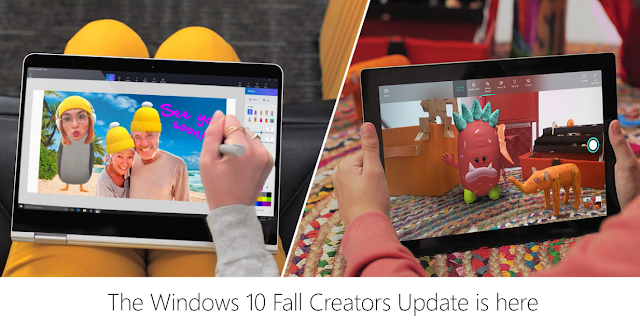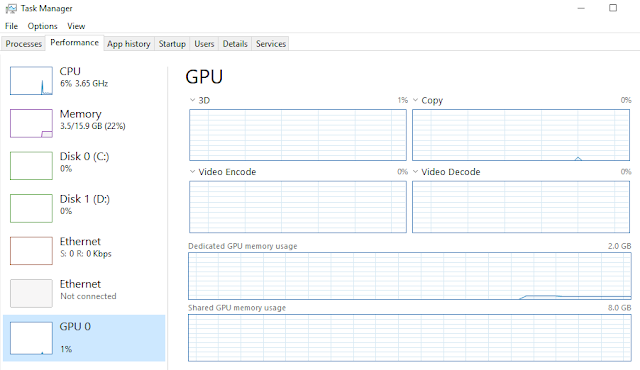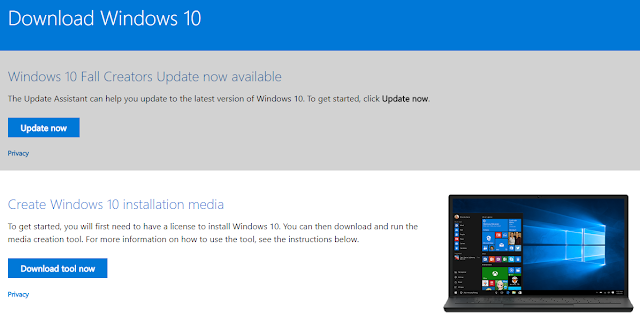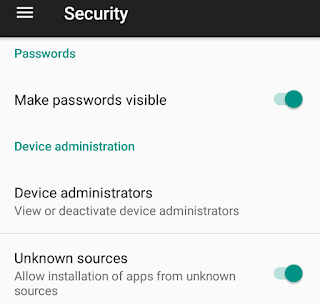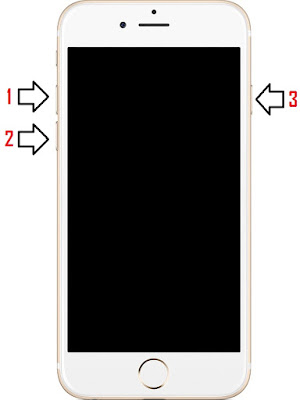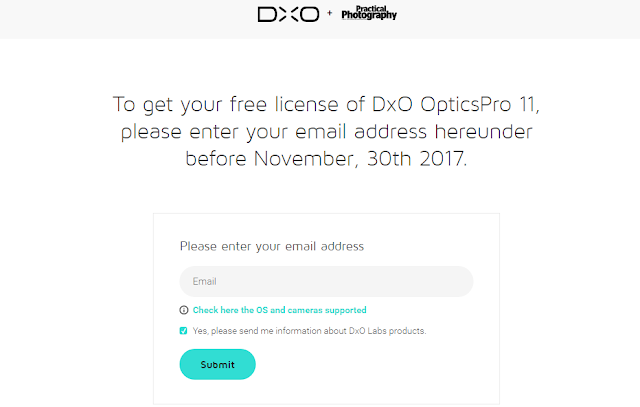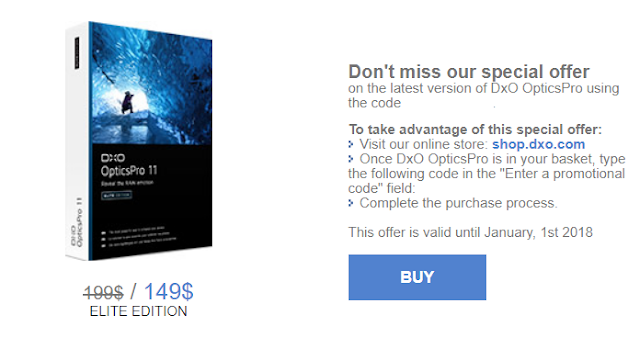When everyone in the world is focusing on pre-ordering the new iPhone X today (26 October), Apple released a new accessory for its 12-inch MacBook quietly. There is no secret that Apple’s hardware are expensive. The same thing goes to its own accessories, whether they are made for the iPhones, iPads or the MacBooks. The new MacBook Leather Sleeves will cost you $149 USD to own.
.
.
.
Apple:
Made by Apple, this sleeve is crafted from high-quality European leather with a soft microfiber lining. The design of this sleeve allows you to charge your 12-inch MacBook while keeping it protected.
Similar to Apple’s iPad Pro Leather Sleeve, the MacBook Leather Sleeve also has an opening on the side for putting the device into/out the sleeve. But the MacBook sleeve’s cutout is on the longer/horizontal side, while the iPad is on the shorter/vertical side. It should make inserting and taking out the slightly larger 12-inch MacBook much easier.
On the front, the sleeve has the Apple logo embossed, which is the same as every other Apple-made accessories. Four indentations are at the back to accommodate the MacBook’s feet. According to the product page, you can still charge your MacBook while keeping it in the sleeve.
Currently, Apple only offers the Leather Sleeve for the 12-inch MacBook (the one with only a single USB-C port) in two colors, Midnight Blue and Saddle Brown. It is now available for sale at $149 USD, with one business day free shipping. You can expect the sleeve to have perfect fit and finish, like any first-party accessories. If you are interested in buying it, check out Apple’s website to know more. Or you can find other cheaper option (sleeve bag) on Amazon.
Feel free to leave comments below, if you have any opinion about this website. Share the website around if you enjoy reading it. Subscribe to our Newsletter or follow our Google+, Facebook and Twitter.
Support this website simply by shopping in Amazon. It will give us small kickbacks, if you use the above affiliate links to make any purchases, which will help us grow.