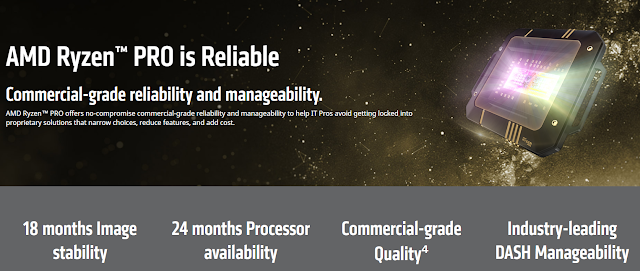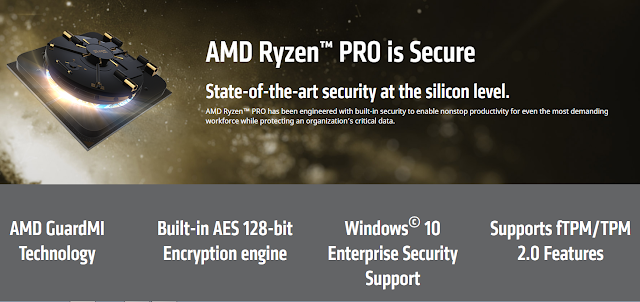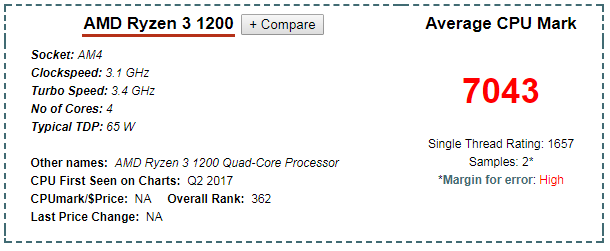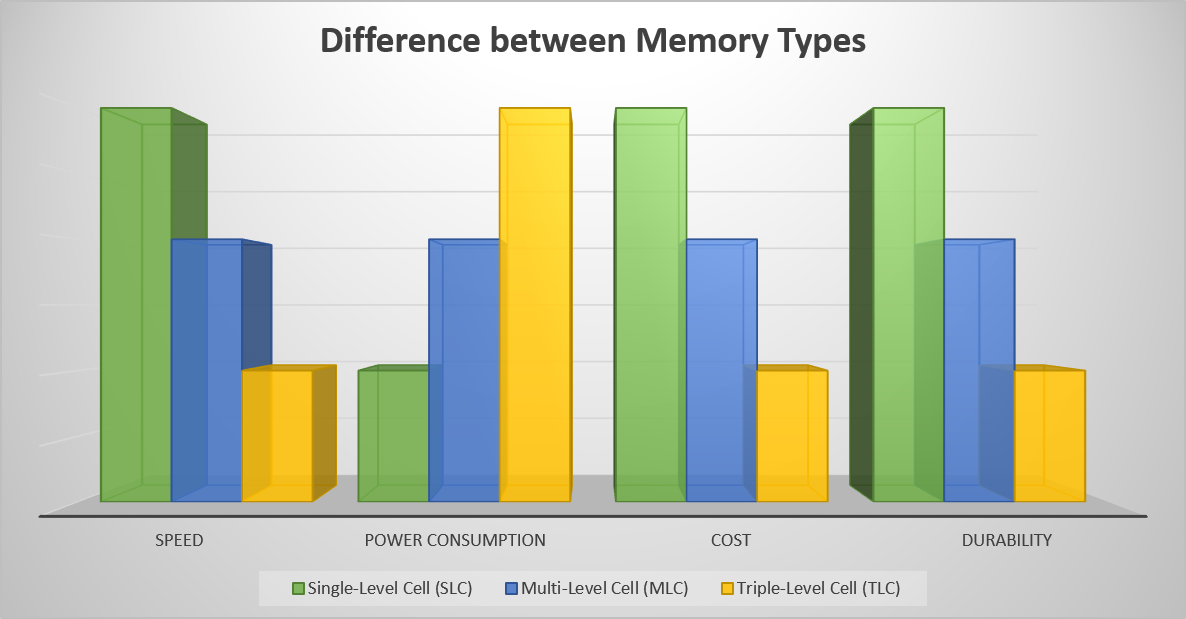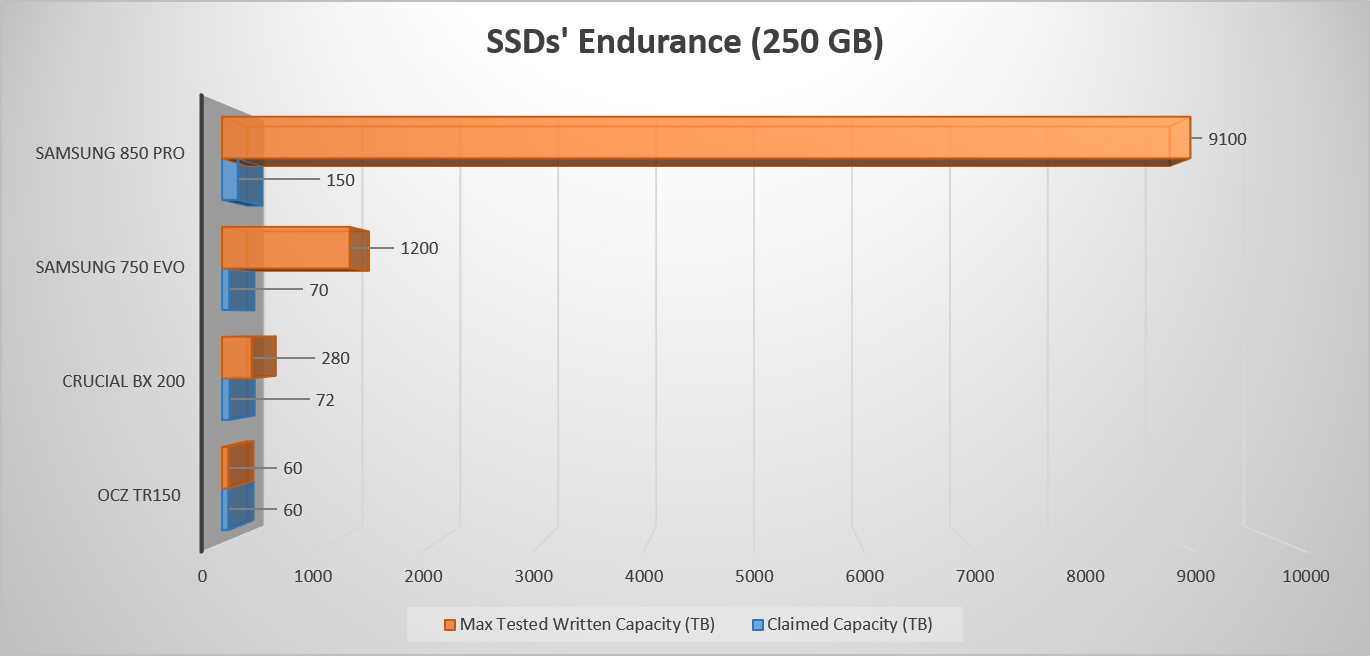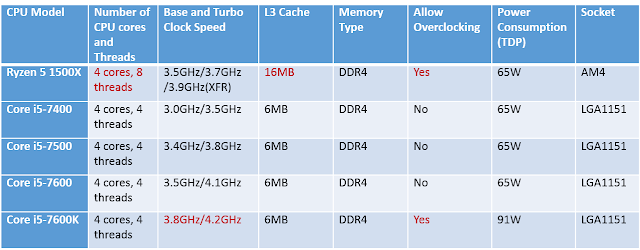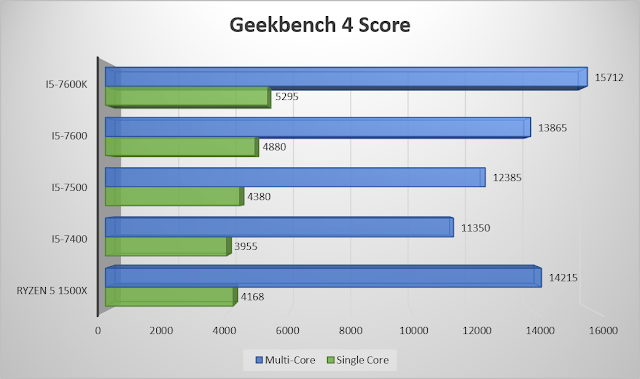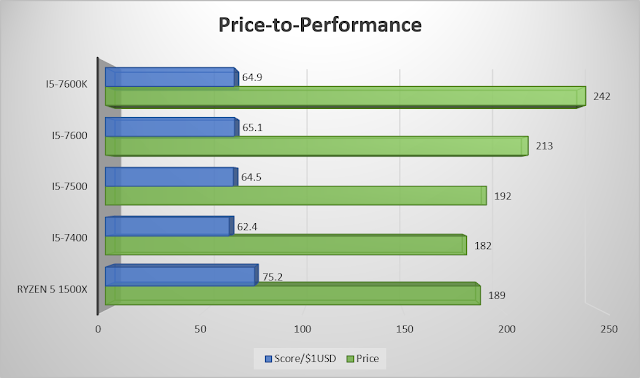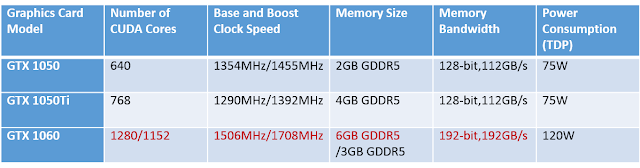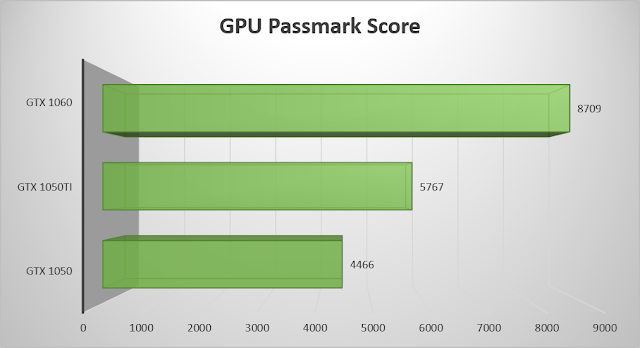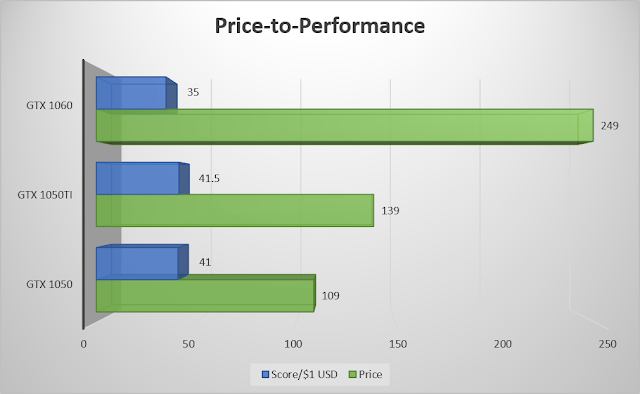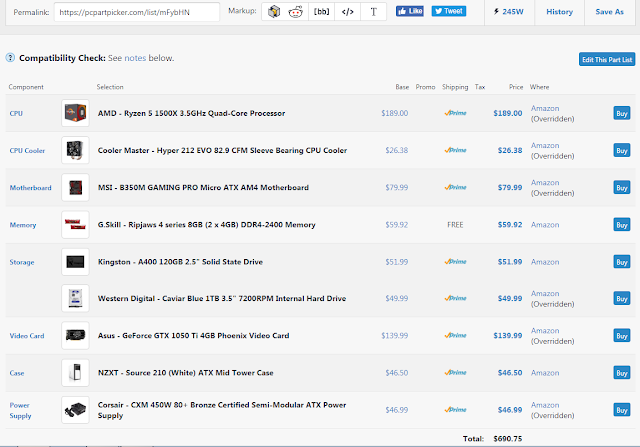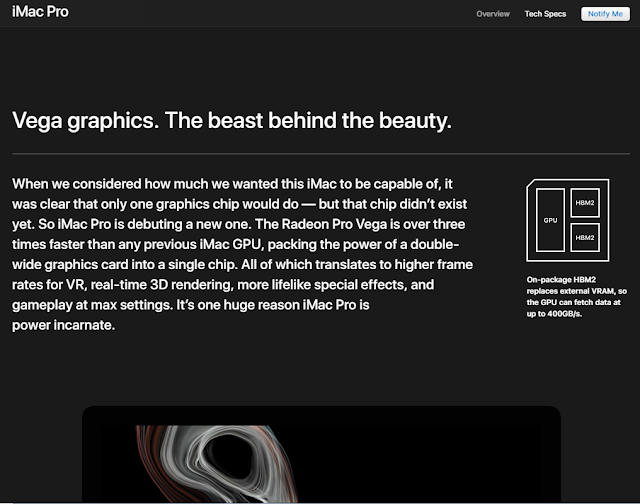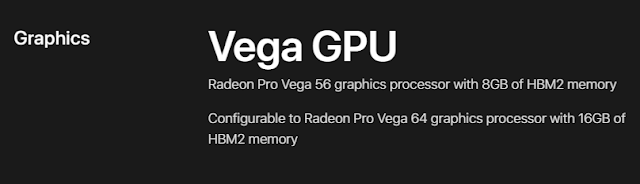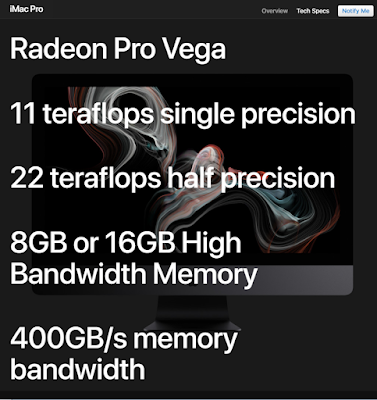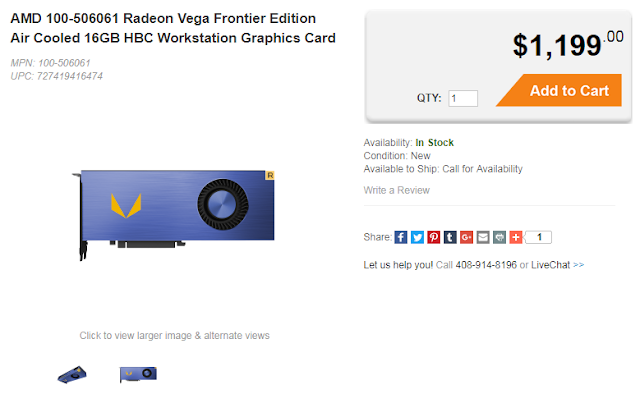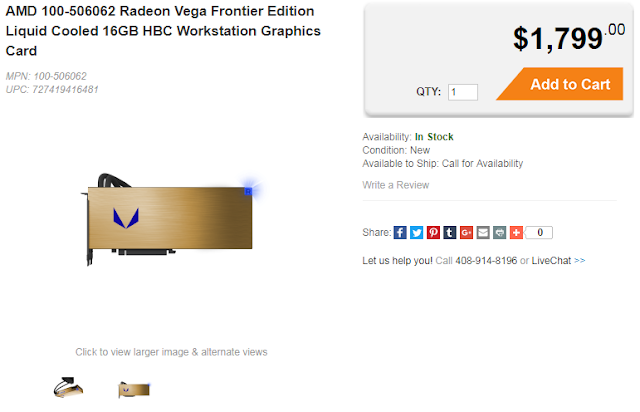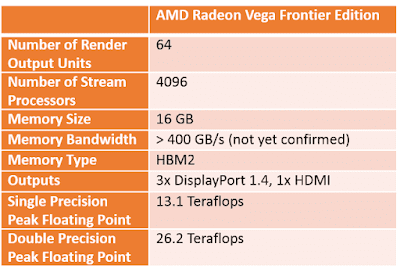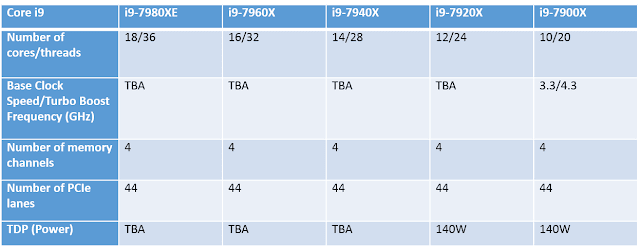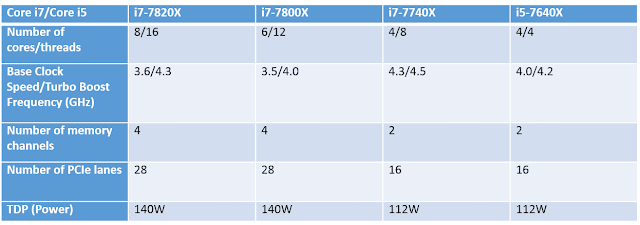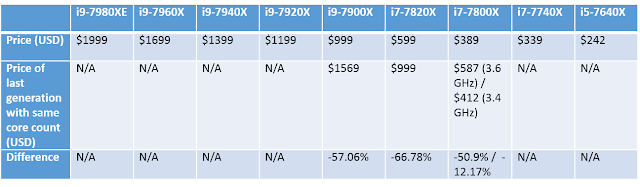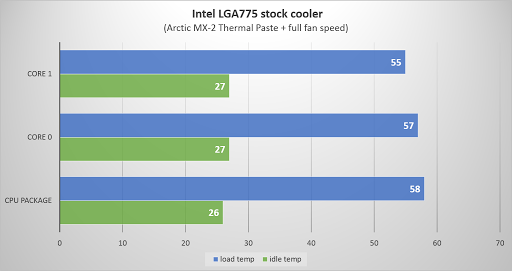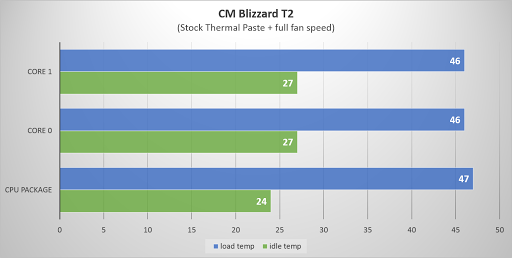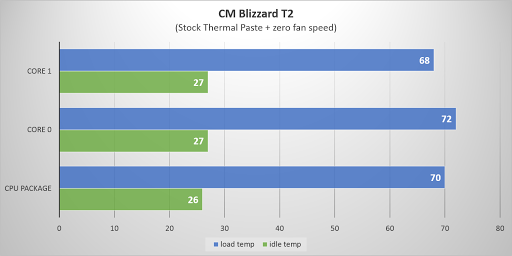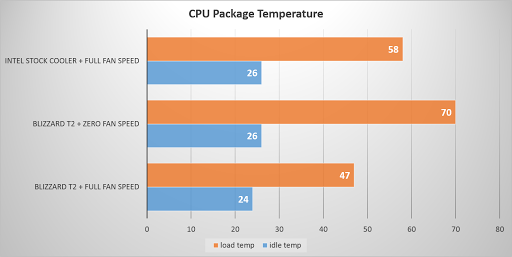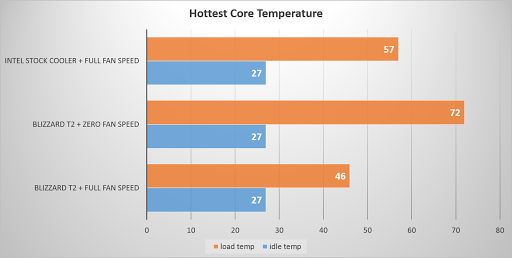|
| (Photo from AMD’s official website) |
On 29th June, AMD announced their Ryzen PRO lineup for enterprises. These “new” processors have improved security and reliability with extensive AMD’s support. The specifications of the Ryzen PRO are similar to the consumer siblings. We can therefore get a peek of the not-yet-release Ryzen 3 CPUs.
What is Ryzen PRO?
For specifications, the Ryzen PRO and Ryzen do not seem to have a big difference. They both use the latest Zen CPU architecture. They support most of the same technologies, such as Precision Boost, Extended Frequency Range (XFR) and SenseMI.
The top-of-the-line Ryzen 7 PRO has 8 cores and 16 threads, with base clock ranging from 3.0 GHz to 3.5 GHz and the same boost clock at 3.7 GHz. The Ryzen 5 PRO gets two models of CPUs, the 1600 and 1500. They have 6 cores and 12 threads, 4 cores and 8 threads respectively. The 4-core variant has a slightly higher base and turbo clock speed.
The most interesting part is the Ryzen 3 PRO. Intel only provides their comercial-grade capabilities, like vPro, to the Core i5 and i7 processors. AMD emphasizes that they offer the enterprise features to all 3 tiers, including the lowest Ryzen 3 PRO. The two models of Ryzen 3 PRO have 4 cores and 4 threads with the same size L2+L3 cache. The 1300 can achieve higher base and turbo clock at 3.5 GHz and 3.7 GHz, while the 1200 at 3.1 GHz to 3.4 GHz.
The Ryzen PRO has improved its reliability and technical support for business users. The processor itself is made to meet the long term reliability, with an extended 36-month limited commercial warranty. It ensures both the processors and its AM4 platform will be available for 24 months and 4+ years respectively. This can simplify the hardware renewal plans for companies.
AMD has implemented a number of security technologies inside Ryzen PRO. It supports security standards like secure boot, fTPM/TPM and AES. It offers silicon-level security, starting from the assembly lines.
What can we expect from the Ryzen 3?
Since the Ryzen PRO specifications are identical to the consumer-grade Ryzen, we can estimate what AMD will equip the Ryzen 3 processors.
(Update)
Most of our assumptions and expectations about the Ryzen 3 processors are correct, according to the latest product update from AMD.
 |
| Prices shown are the MSRP |
The Ryzen 3 is expected to have 4 cores, 4 threads, with SMT disabled. The Ryzen 3 1300 and 1200 will both have the same number of CPU cores and threads, 8MB of L3 cache and 65W TDP. The only difference between the two will be the clock speed. Ryzen 3 1300 will get a 3.5 GHz base clock and a boost clock of 3.7 GHz, while the 1200 at 3.1 GHz to 3.4 GHz.
The Ryzen 3 will be a direct competitor of the Intel’s Core i3 series. All of the Core i3 processors only get 2 cores and 4 threads, with 3MB to 4MB of L3 cache. Each i3 processor get a 100 MHz increase in its base clock speed, from the i3-7100 to the i3-7350K. Also, Core i3 CPUs do not support Turbo Boost.
Ryzen 3 may have a slight advantage over the Core i3 series. It has two more physical CPU cores than the i3 and doubles the size of L3 cache, which can improve multitasking. Although both of them have 4 CPU threads, the Core i3 series has only two physical cores with Hyper-threading, which is not the equal to 4 cores. I have explained that in the PC build under $700 when introducing the Ryzen 5 1500X CPU.
Just after AMD’s announcement of the Ryzen PRO, a PassMark benchmark result of the Ryzen 3 1200 is found. The sample’s specifications match the expected Ryzen 3 1200.
When comparing the Ryzen 3 1200 CPU with Intel’s Core i3 series, the Ryzen 3 scores marginally better. The Ryzen 3 gets a score about 1.8% better than the i3-7350K at base clock, and about 19% higher than the i3-7100. More importantly, this score belongs to the lower clocked Ryzen 3 1200. The Ryzen 3 1300 may score even higher with its 3.5 GHz to 3.7 GHz clock speed.
The Ryzen 3 seems to pack quite a punch in the performance department. With its lower price point than the already great value Ryzen 5, it will be an excellent processor for a home theater PC (HTPC) or even a network-attached storage (NAS) PC.
 |
| Screen Capture from AMD |
(Update)
AMD Ryzen 3 will be releasing on 27 July, 2017. There will be two Ryzen 3 models, the 1200 and the 1300X.
Sources from wccftech.
Feel free to leave comments below, if you have any opinion about this website. Share the website around if you enjoy reading it. Subscribe to our Newsletter or follow our Google+, Facebook and Twitter.
Support this website simply by shopping in Amazon. It will give us small kickbacks, if you use the above affiliate links to make any purchases, which will help us grow.