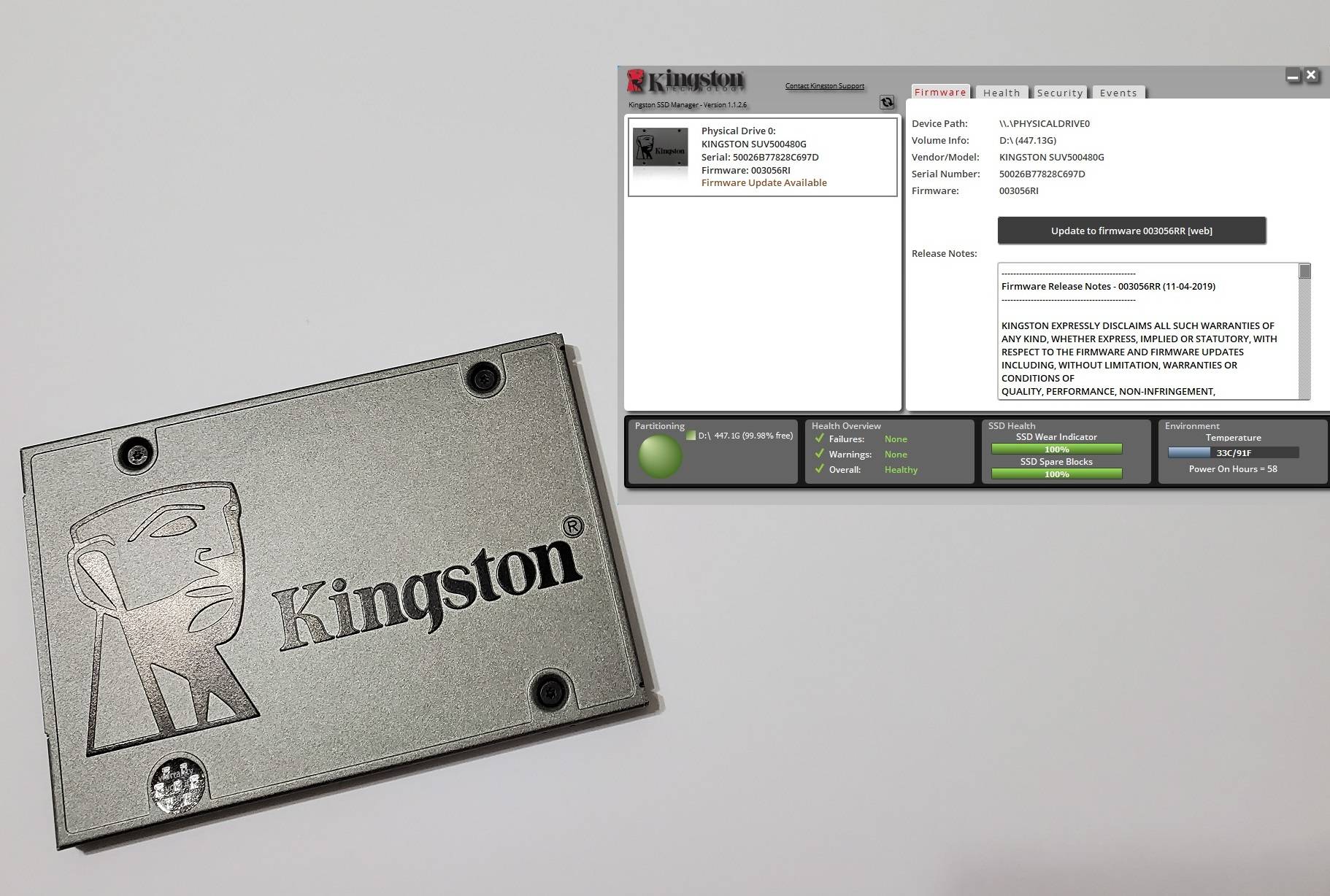
Sometimes, SSD manufacturers will provide firmware updates for their drives, especially those that are recently-released. The update will often contain bug fixes and enhancements to the SSDs, that can improve their compatibility, reliability, durability and even performance.
Preparation
Installing the firmware update is made easier nowadays. You will need to first download the SSD software toolbox from either the support or product page on the manufacturer’s website. It is strongly recommended to back up all your data before proceeding further, just to be extra safe.
In this article, we will use the Kingston UV500 SATA SSD and the Kingston SSD Manager as examples, but the process should be mostly the same in other software. Below are the download links to the software from other manufacturers.
- Crucial
- Kingston
- Samsung
- Seagate
- Sabrent
- Silicon Power
- Intel
- KIOXIA (previously Toshiba)
- Western Digital
Procedures
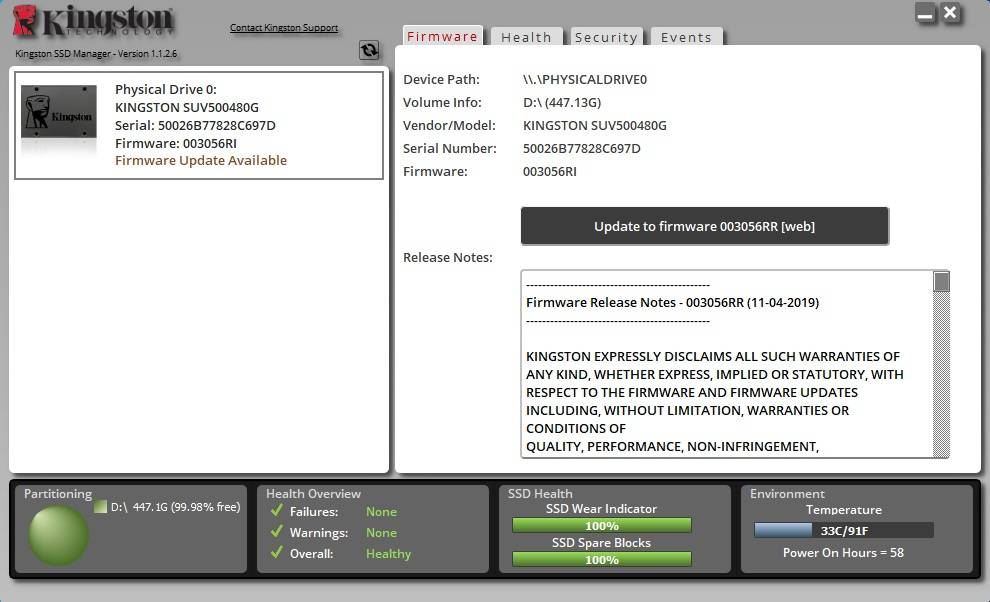
In the Kingston SSD Manager, any connected and compatible drive will show up on the left side, with information like model name, serial number and current firmware version. It also notifies you about the available firmware update from 003056RI to 003056RR. You can read about the changelog of that particular firmware.
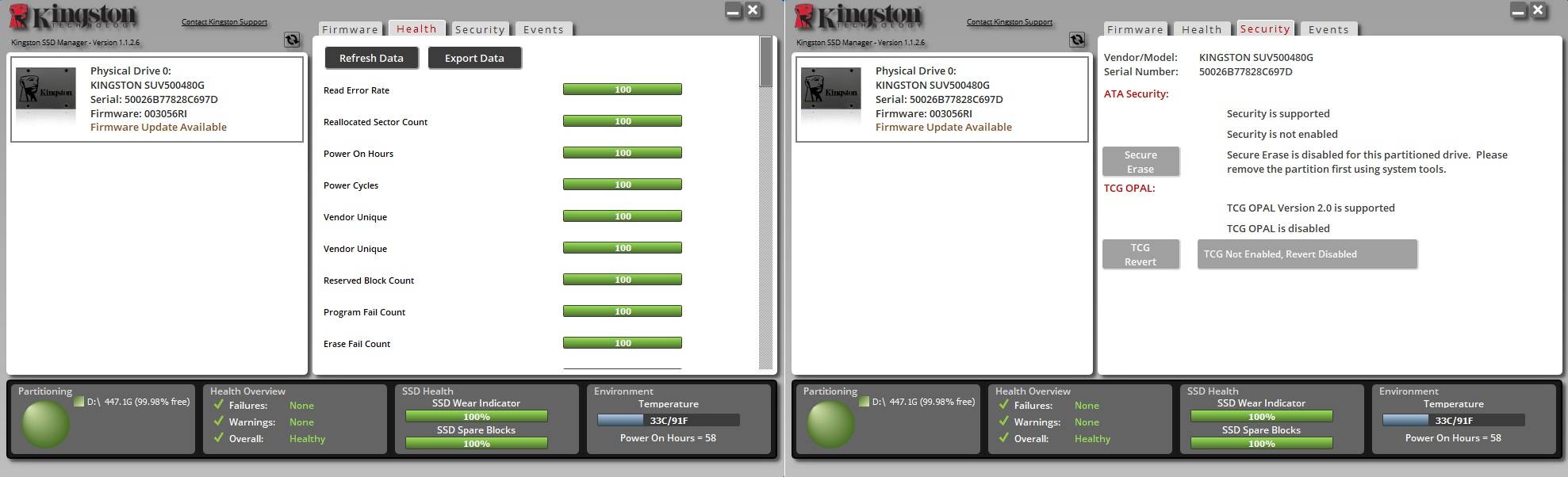
Apart from firmware update, you can monitor the health and activate security features of the drive.
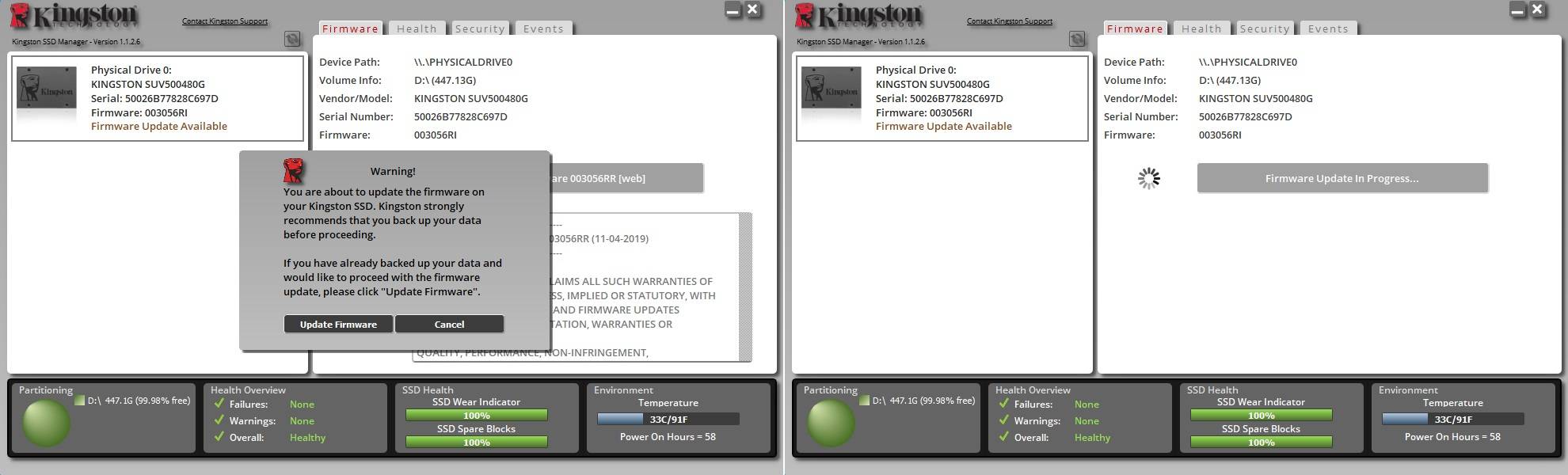
A warning pop up will appear, after pressing the large “Update to firmware” button. Click “Update Firmware” again to continue, if you have finished backing up the drive. Wait about 5 minutes to let the software to download the firmware.
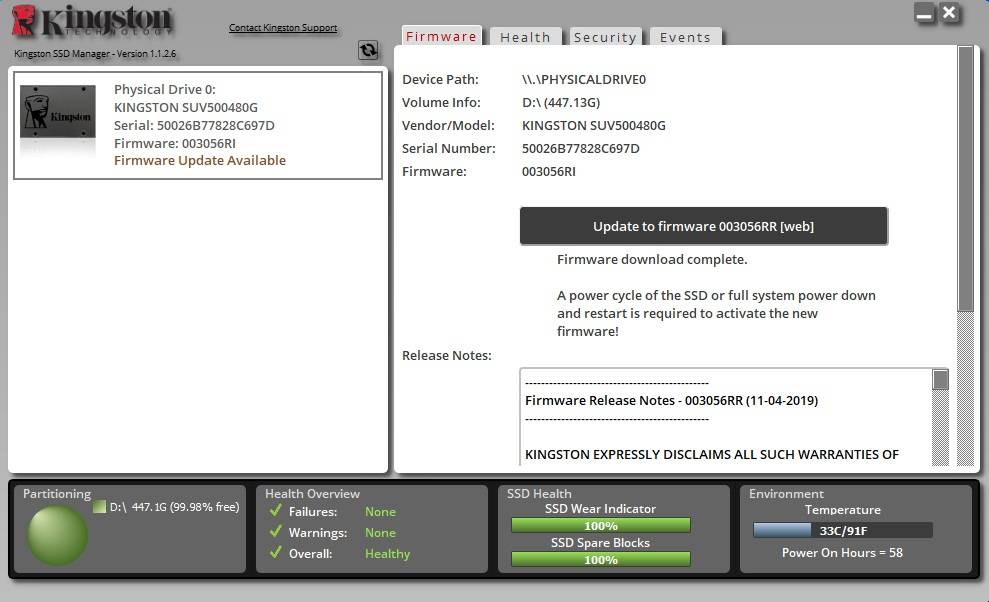
Depending on which brands of SSD you are using, it may or may not require you to reboot the system for the drive to properly install the new firmware. For the UV500, we need to fully shut down and restart the computer. Please be patient and wait a few more minutes for the SSD to initialize, if you experience lags or black screen during the reboot.

You can check the firmware version in the Kingston SSD manager to see if the latest firmware is successfully installed to your drive.
Software from other manufacturers will have a slightly different user interface. You should read the instructions carefully to update your SSD’s firmware correctly.
Feel free to leave comments below, if you have any opinion about this website. Share the website around if you enjoy reading it. Subscribe to our Newsletter or follow our Twitter, Facebook and Instagram.
Support this website simply by shopping in Amazon and Newegg. It will give us small kickbacks, if you use the above affiliate links to make any purchases, which will help us grow.






















