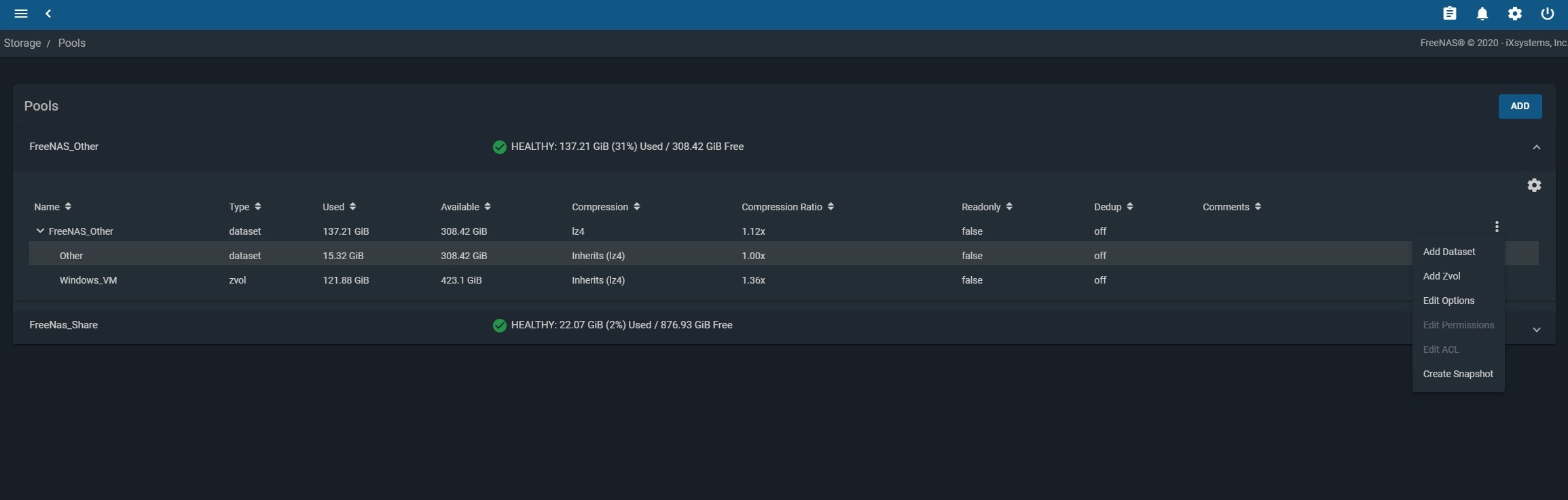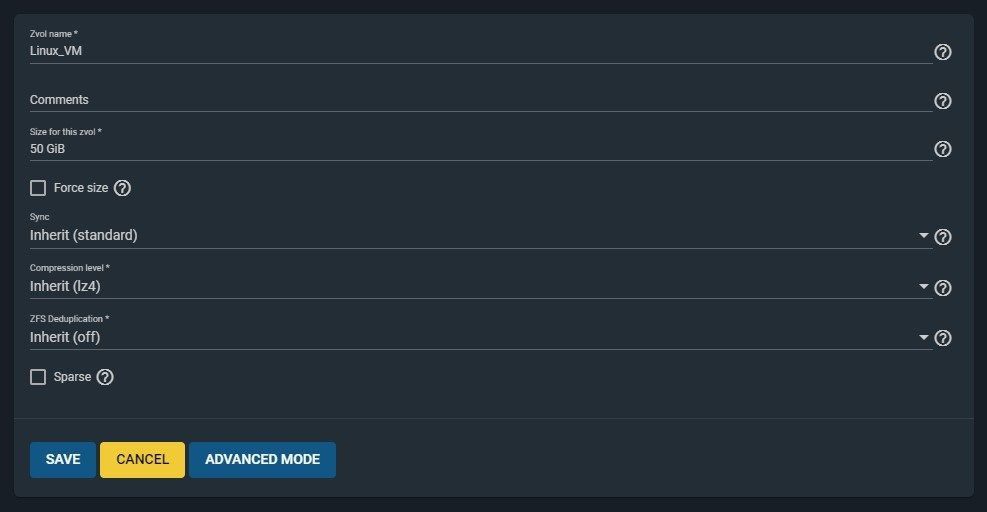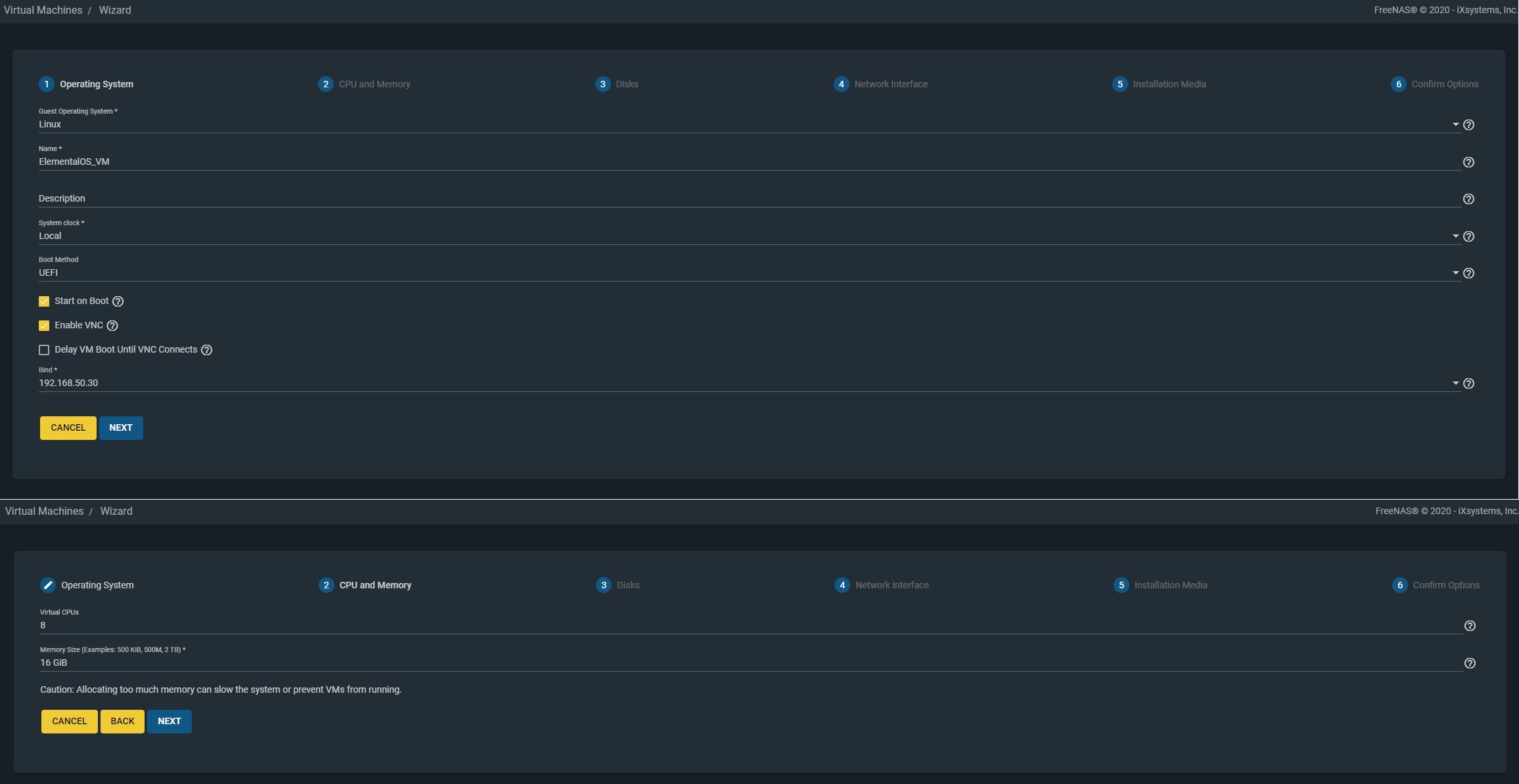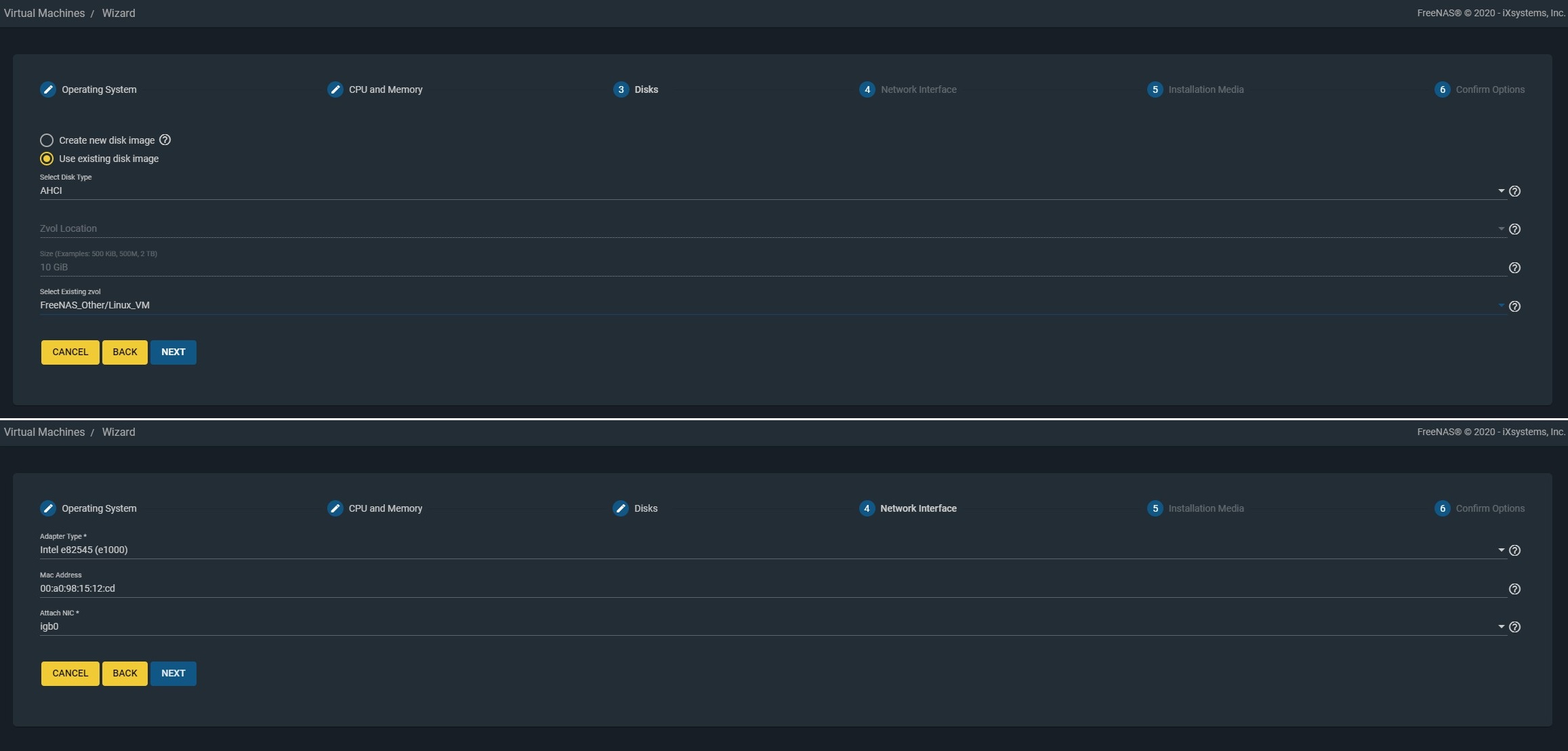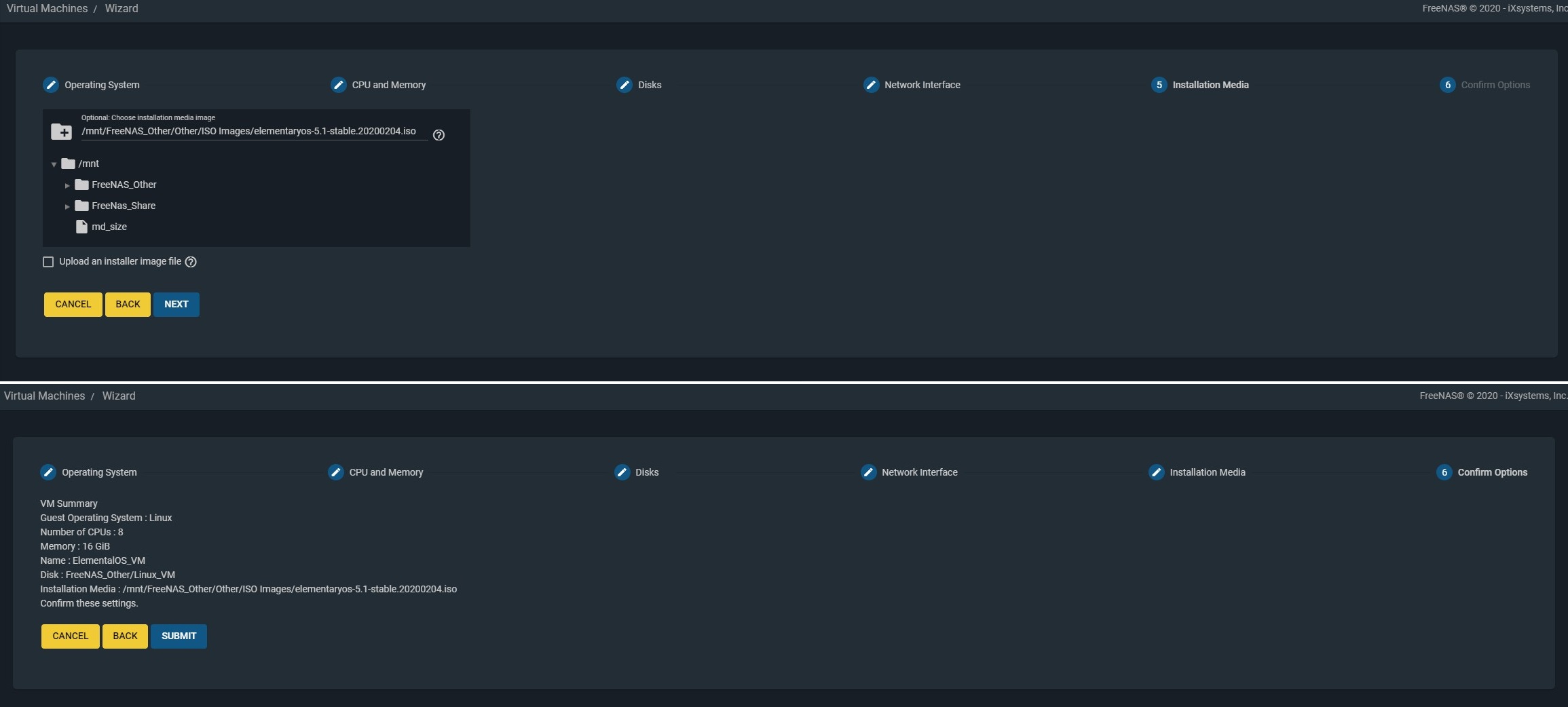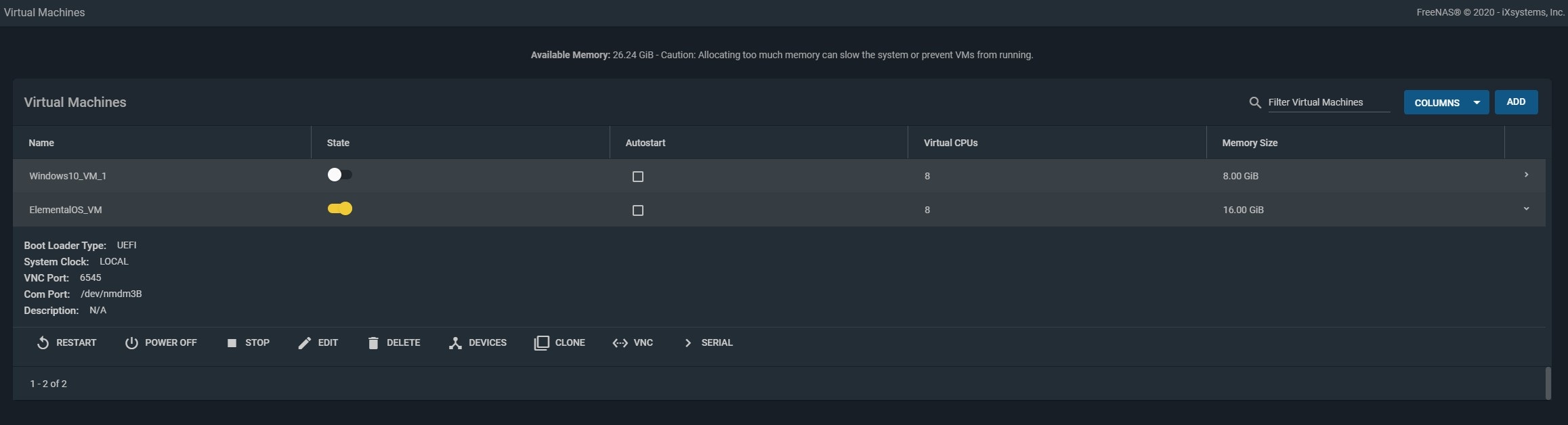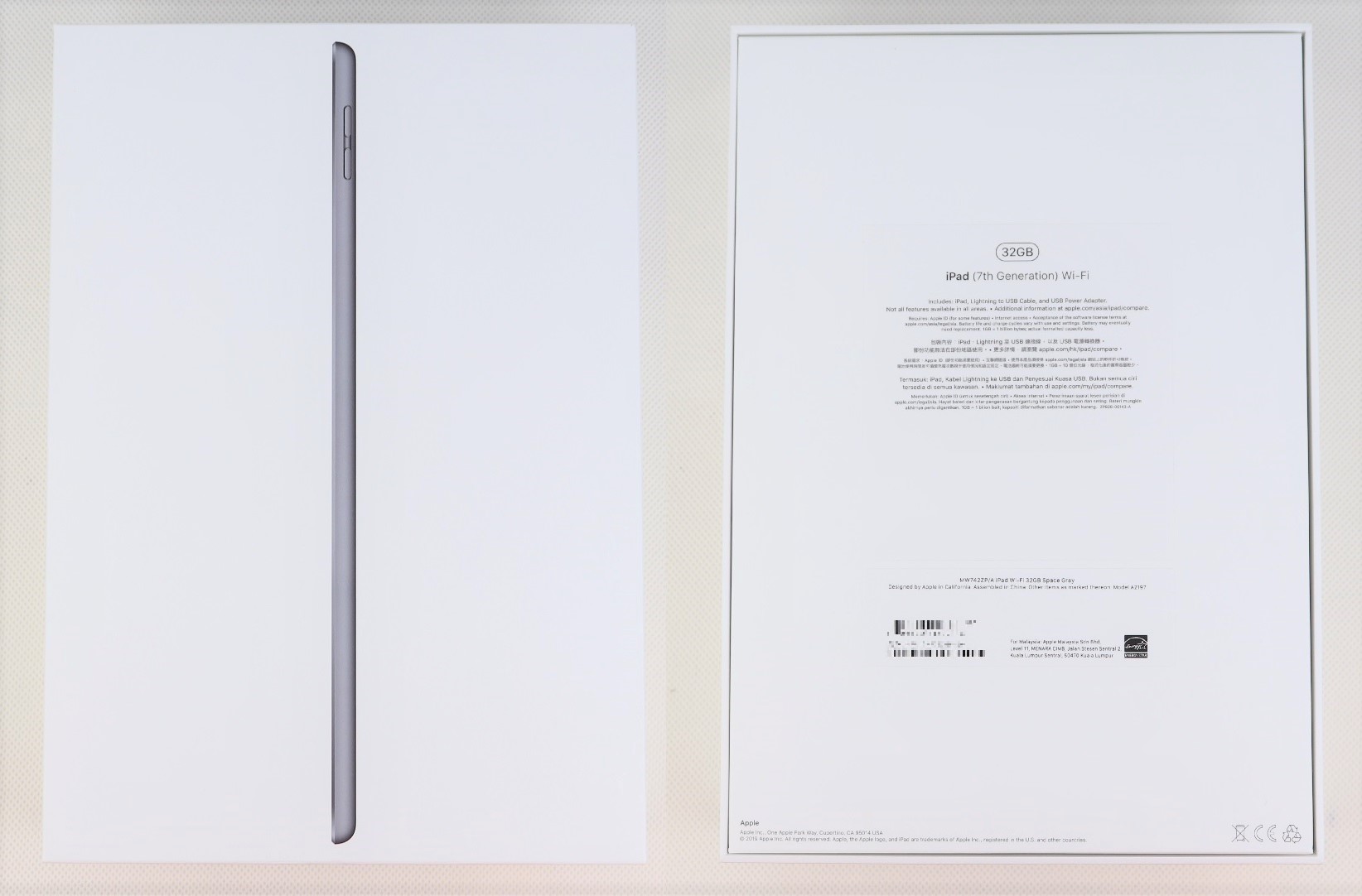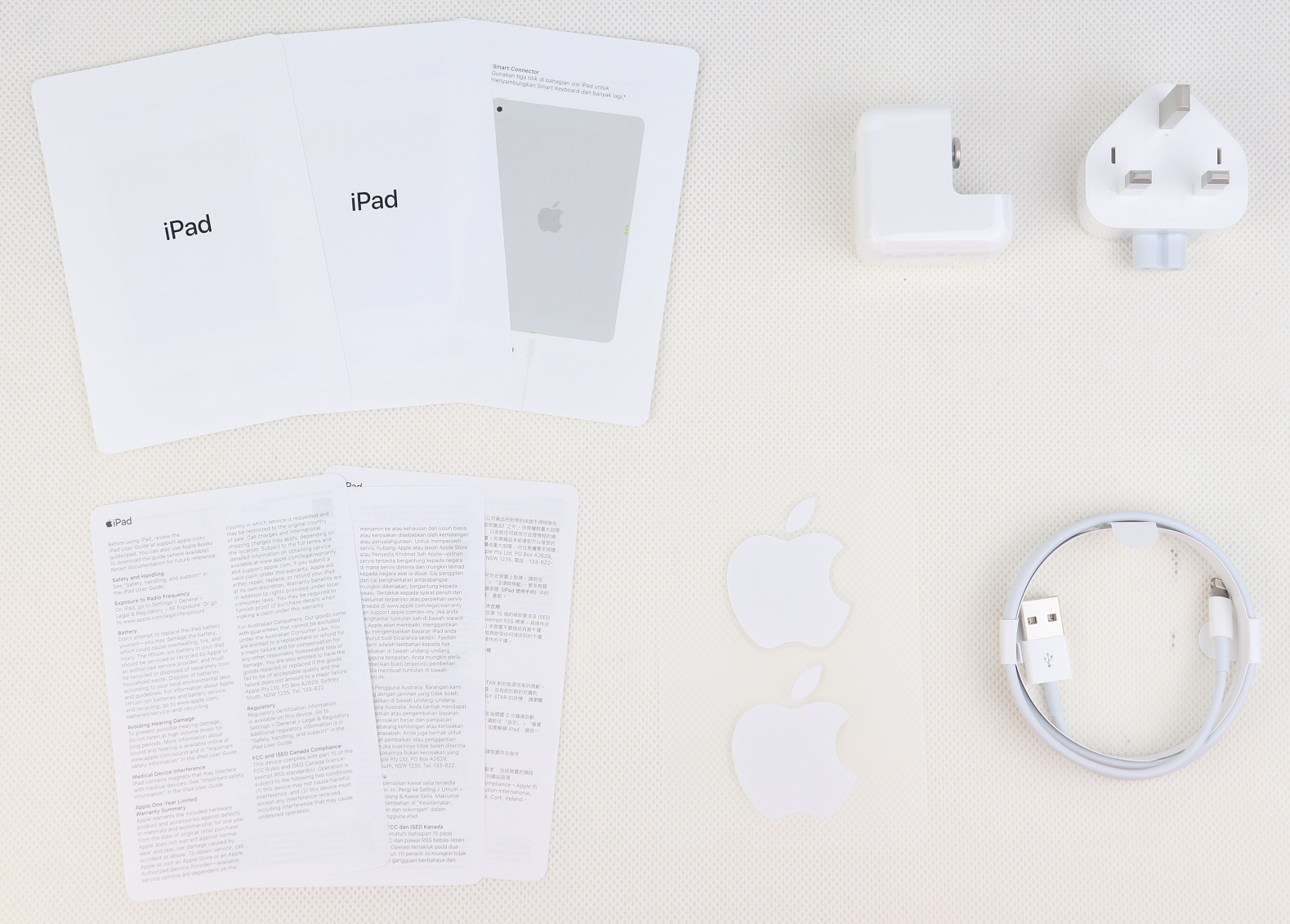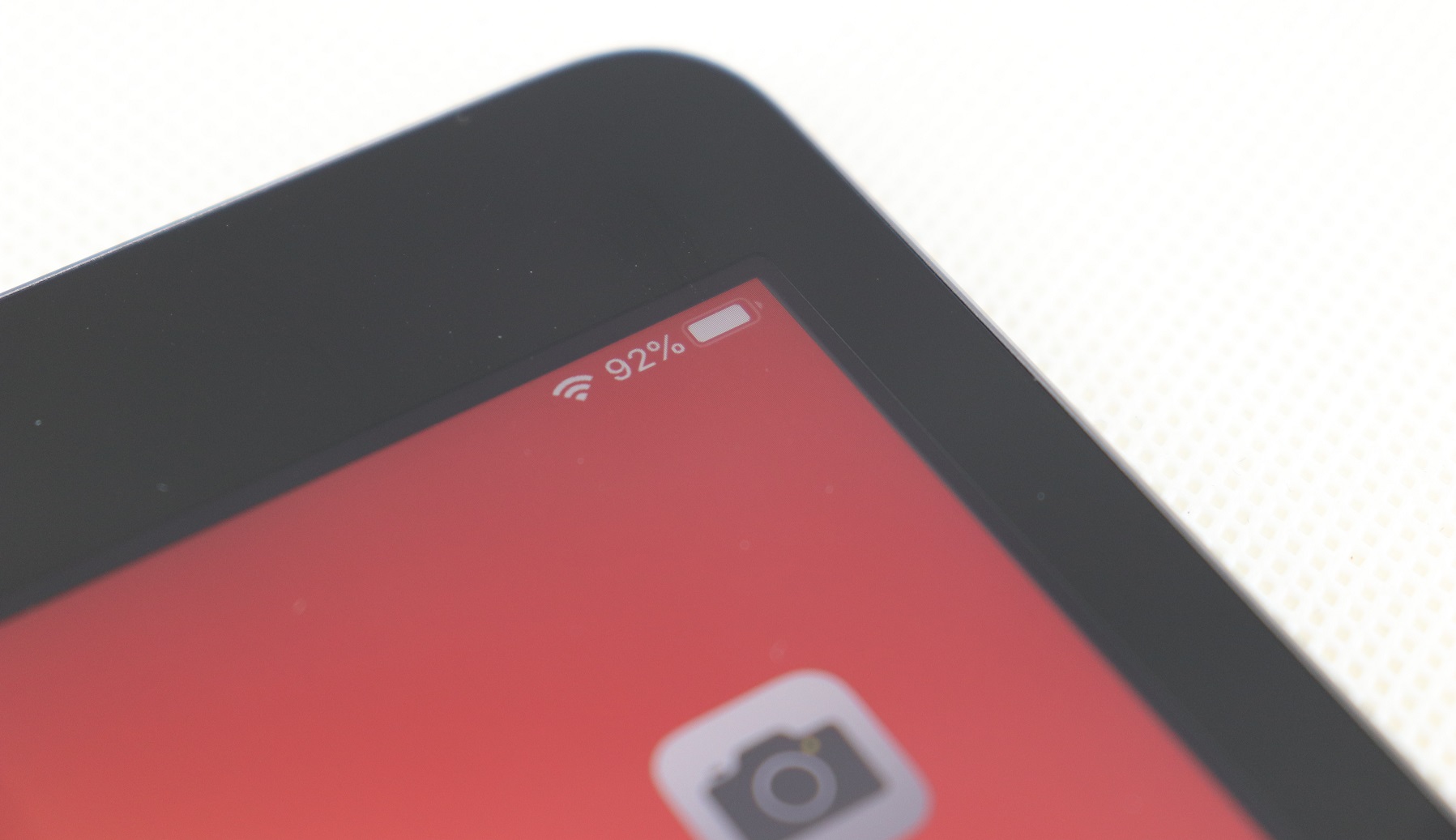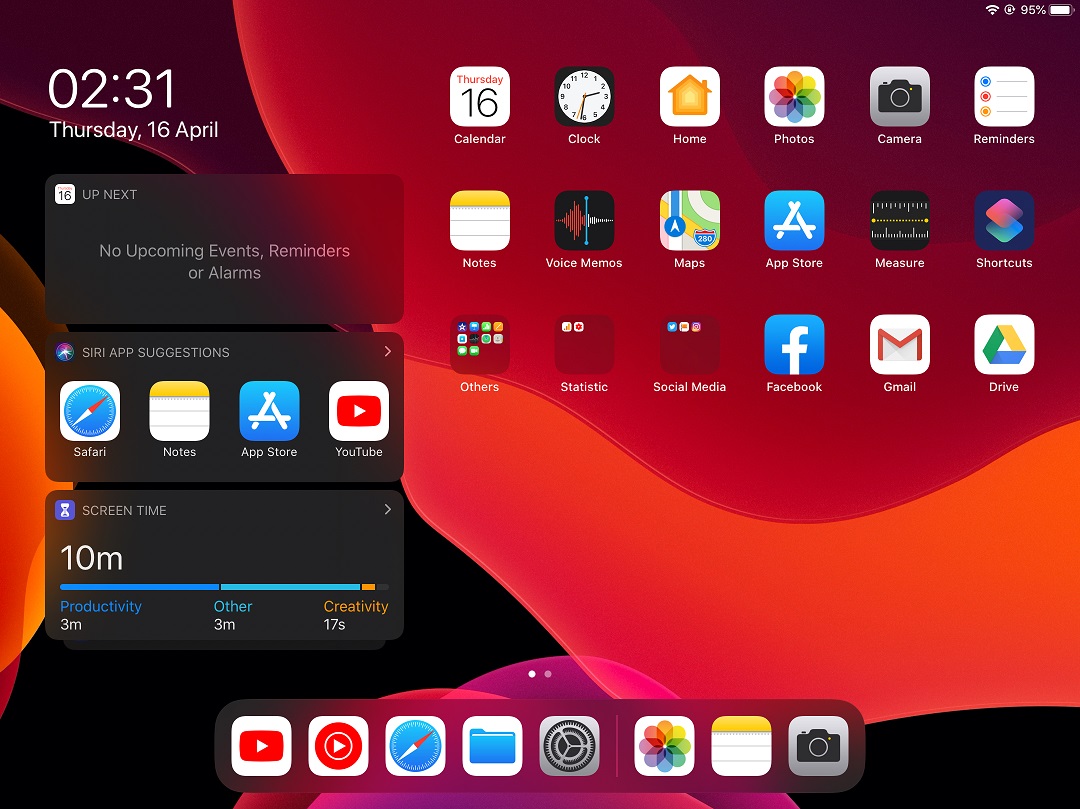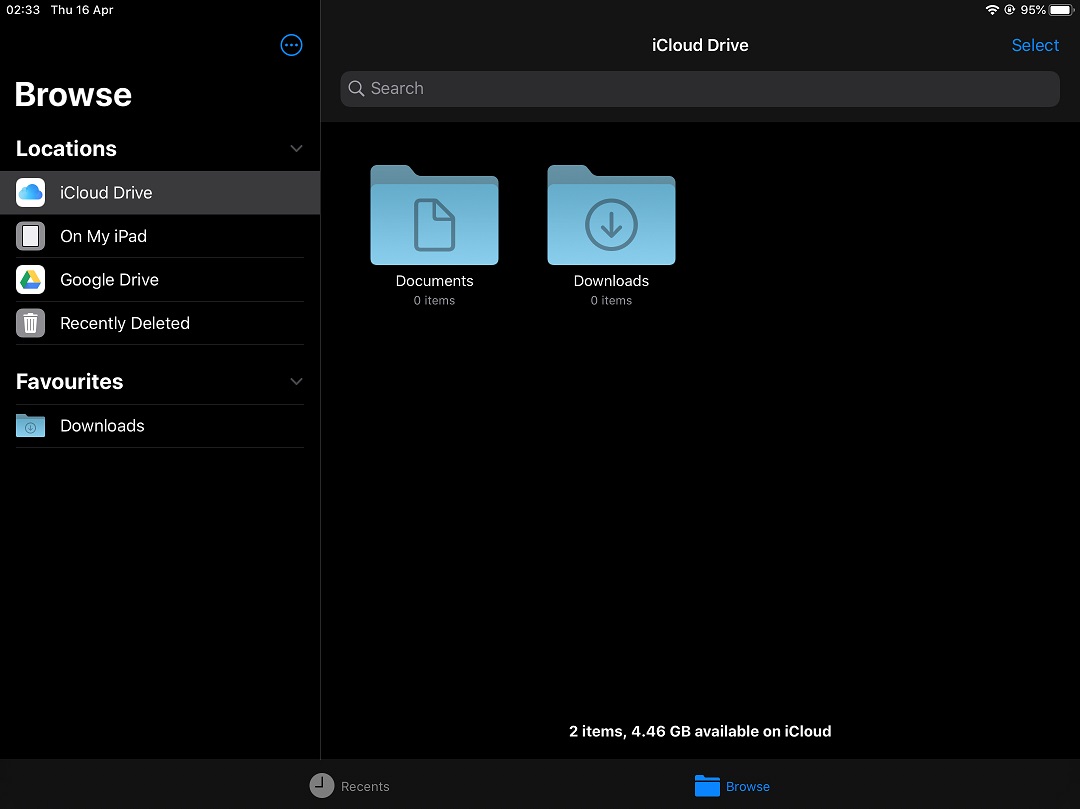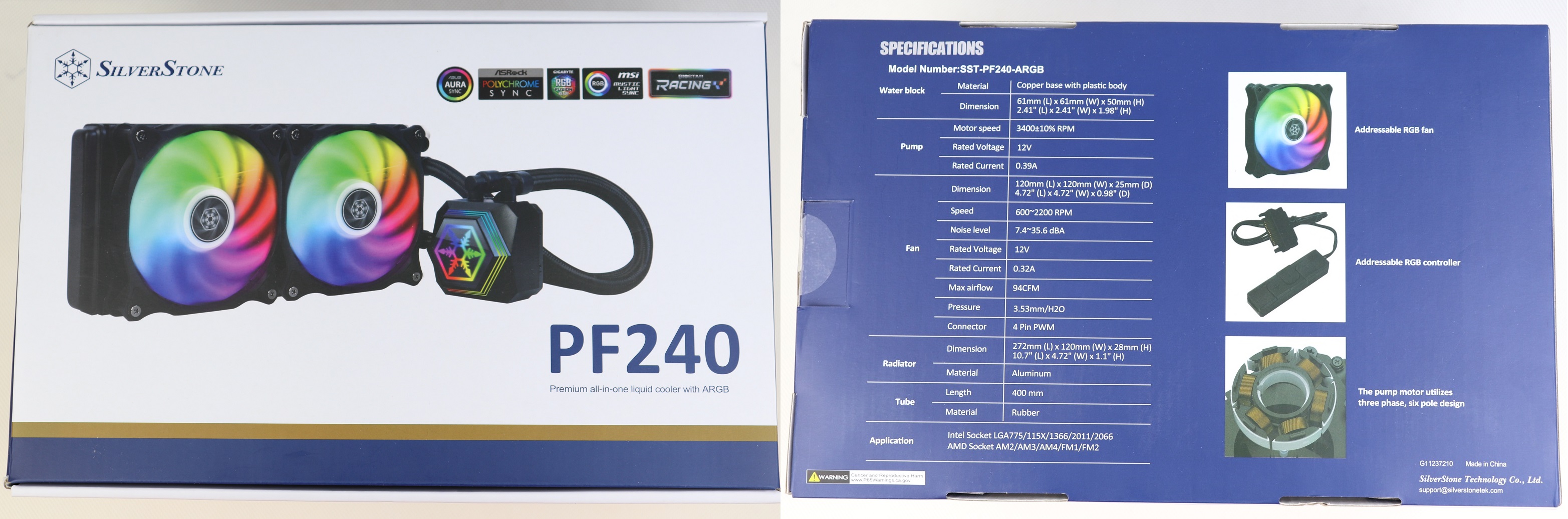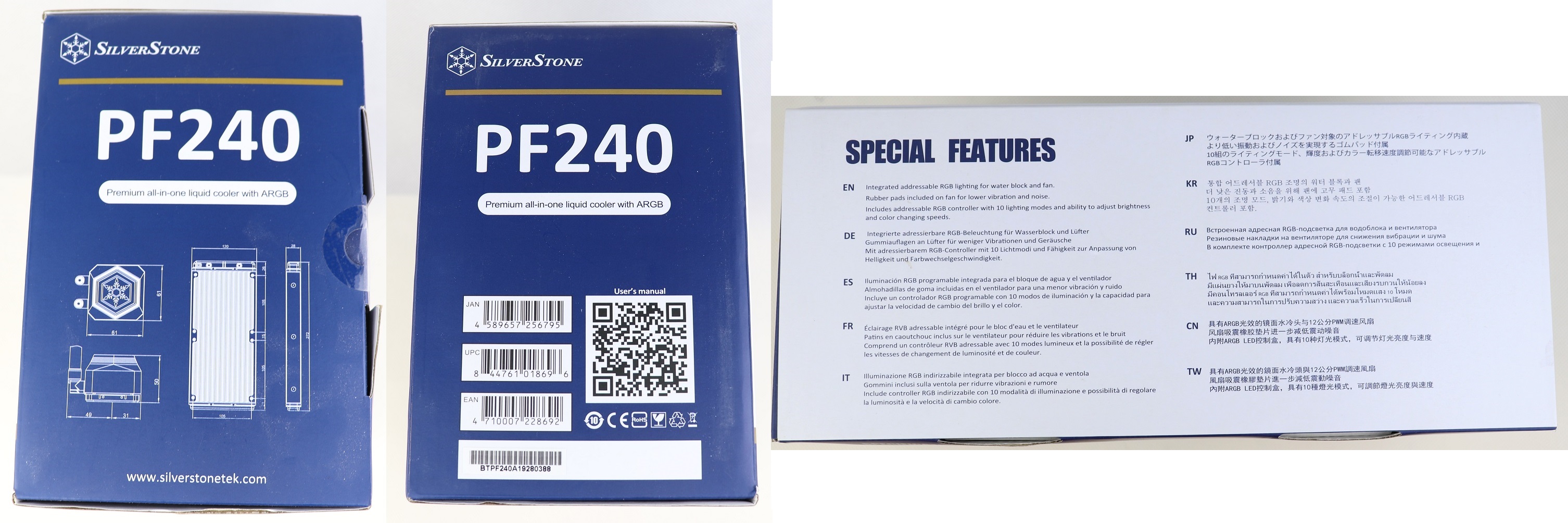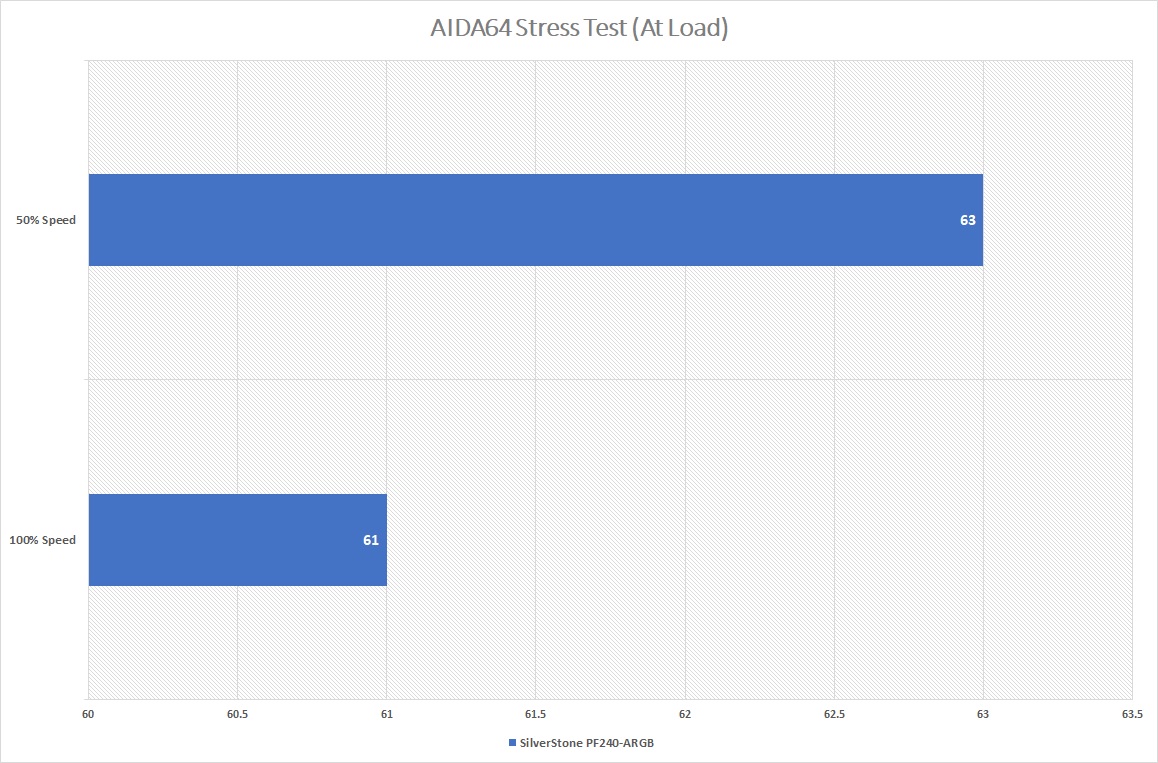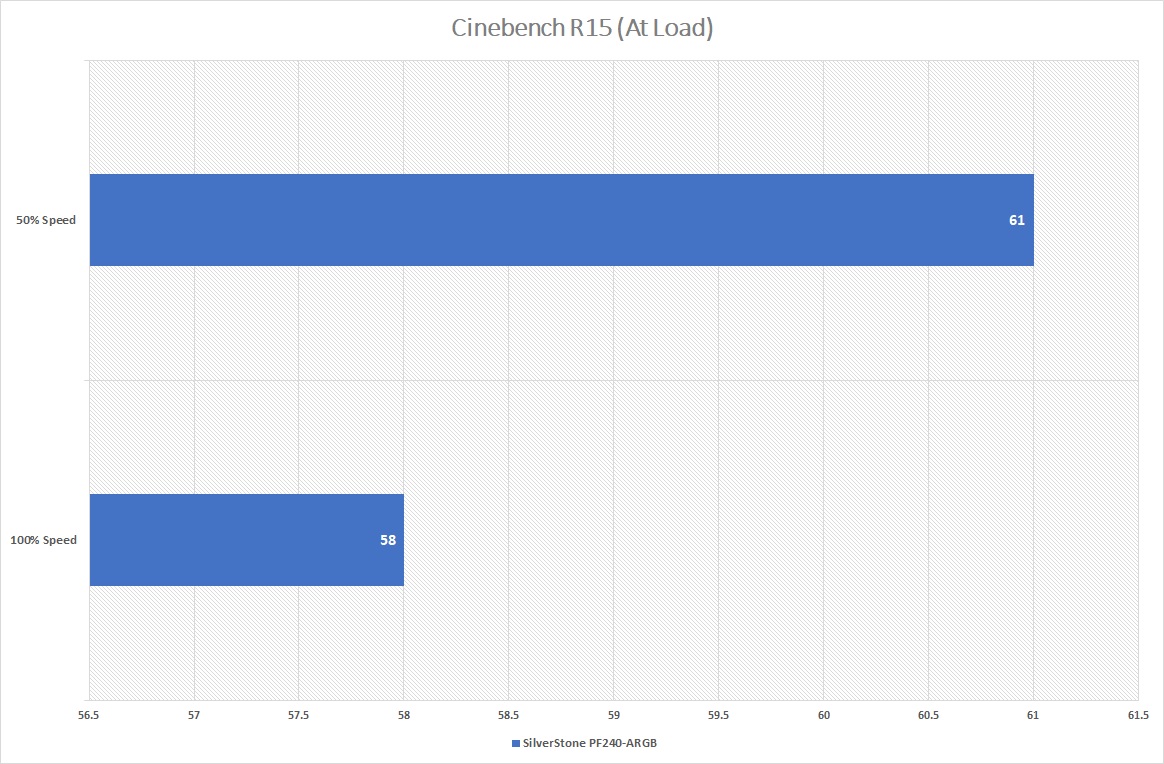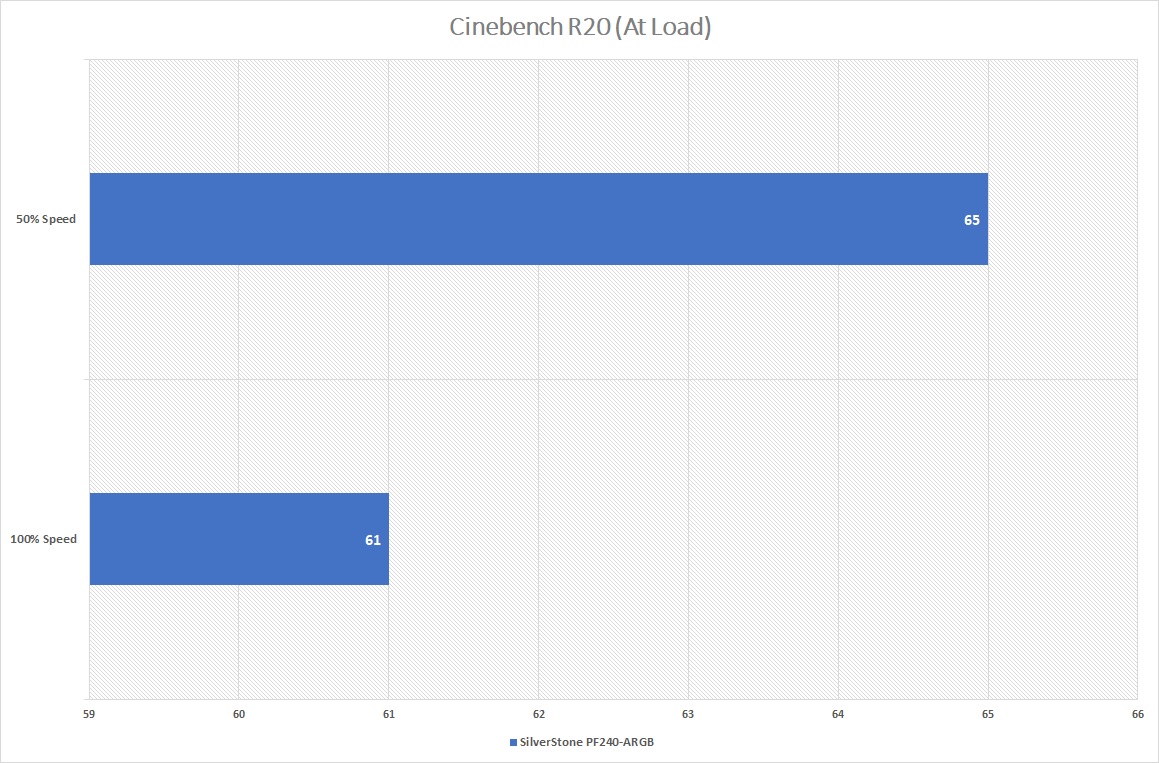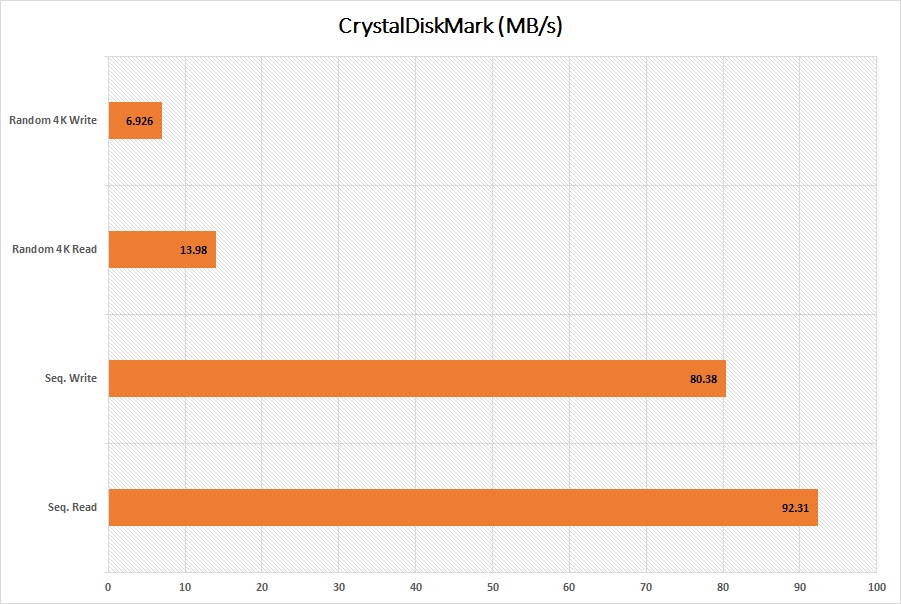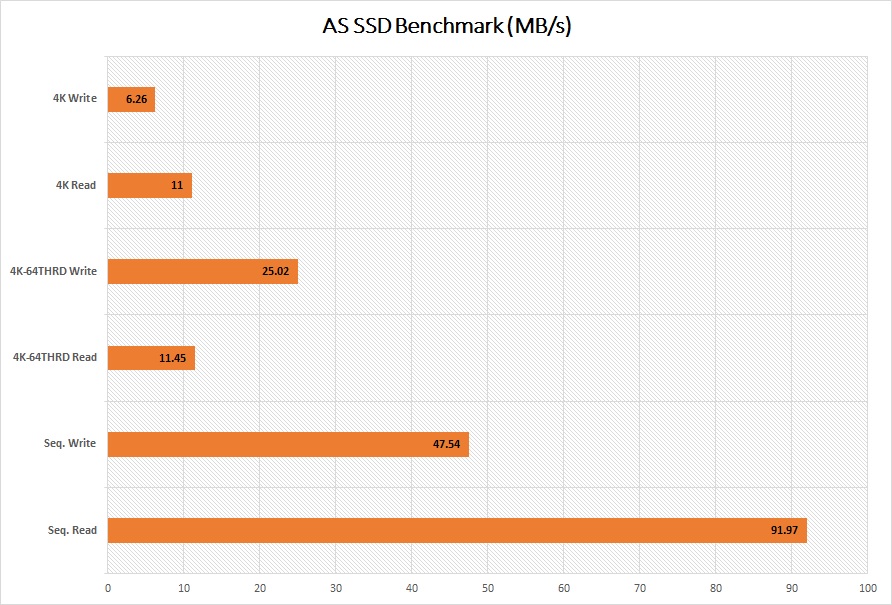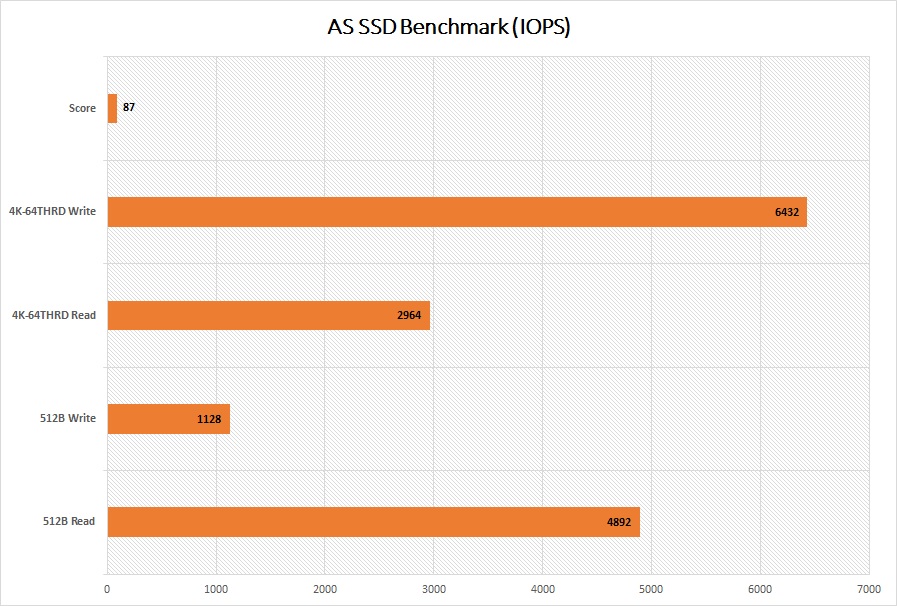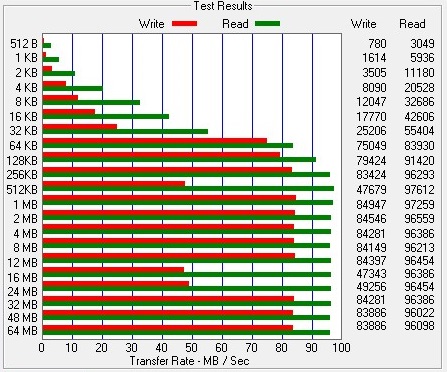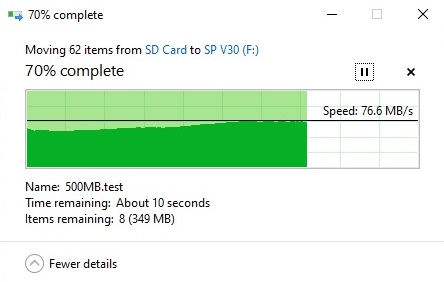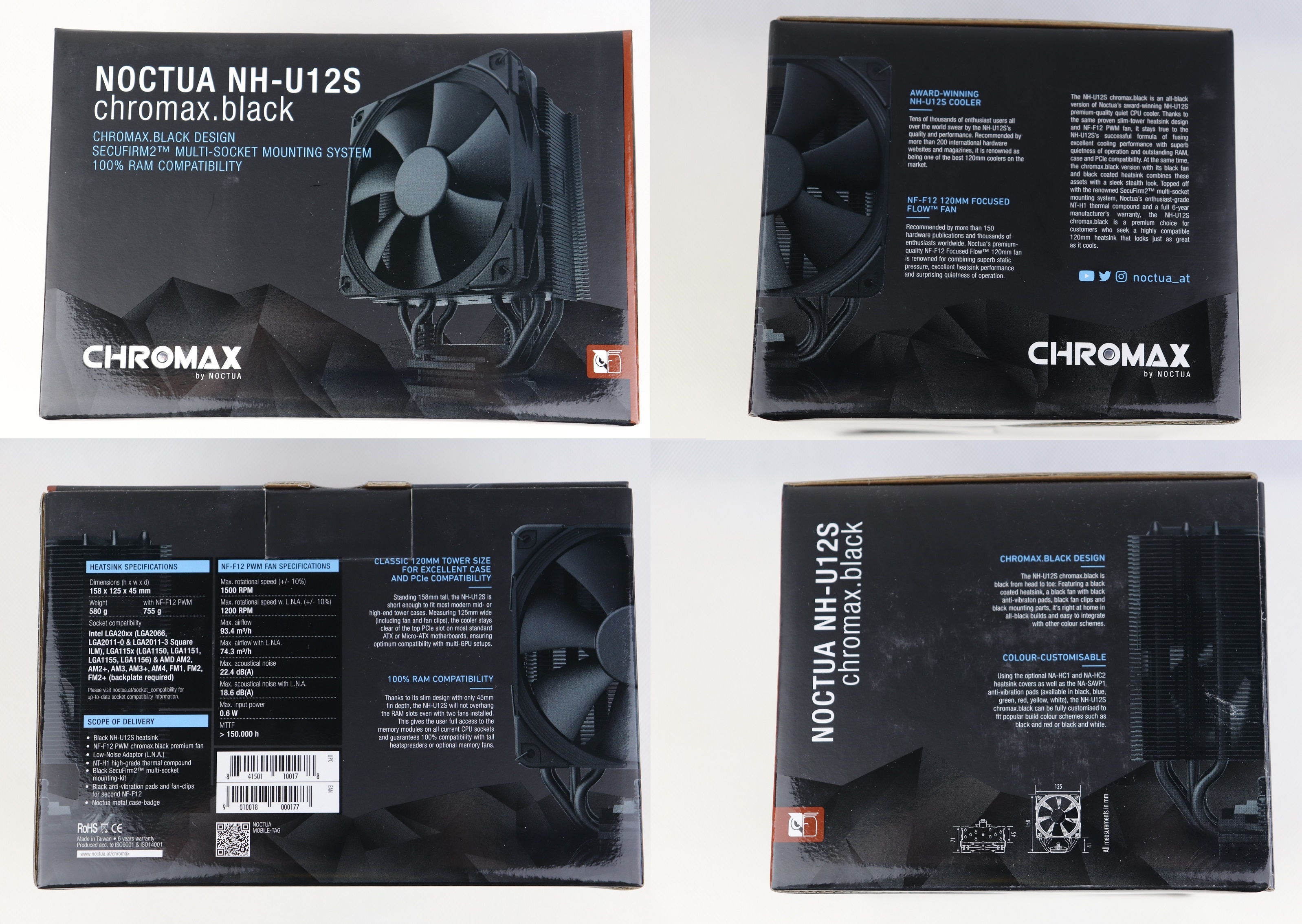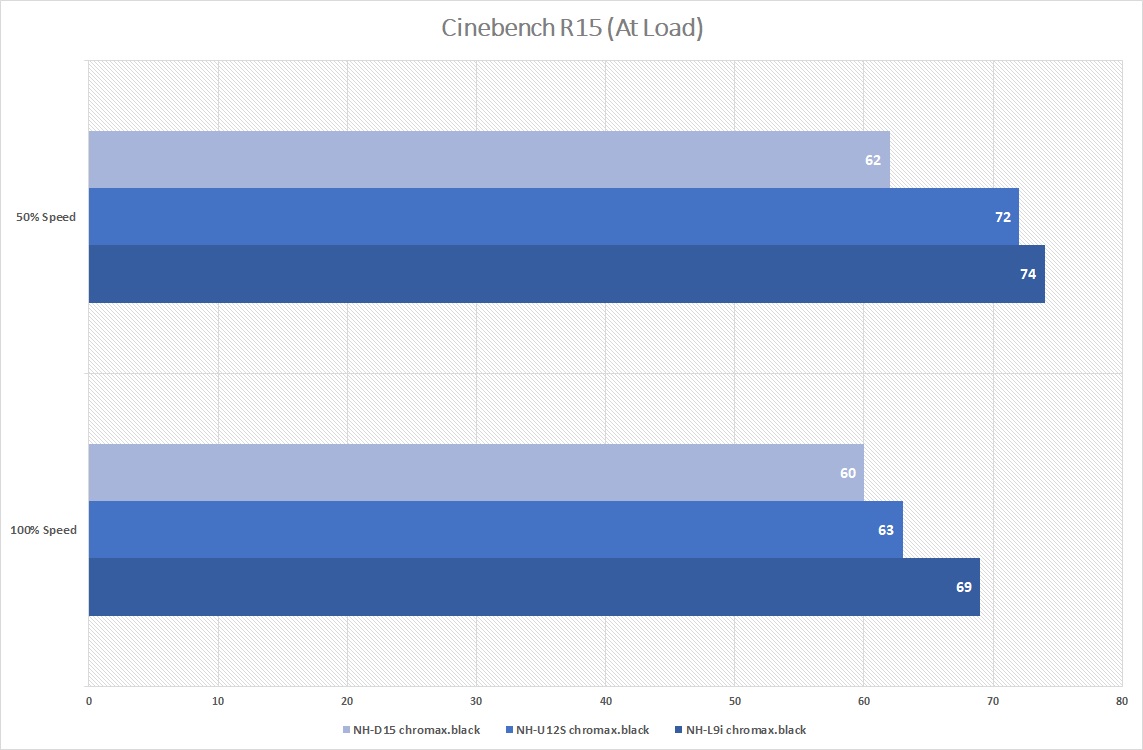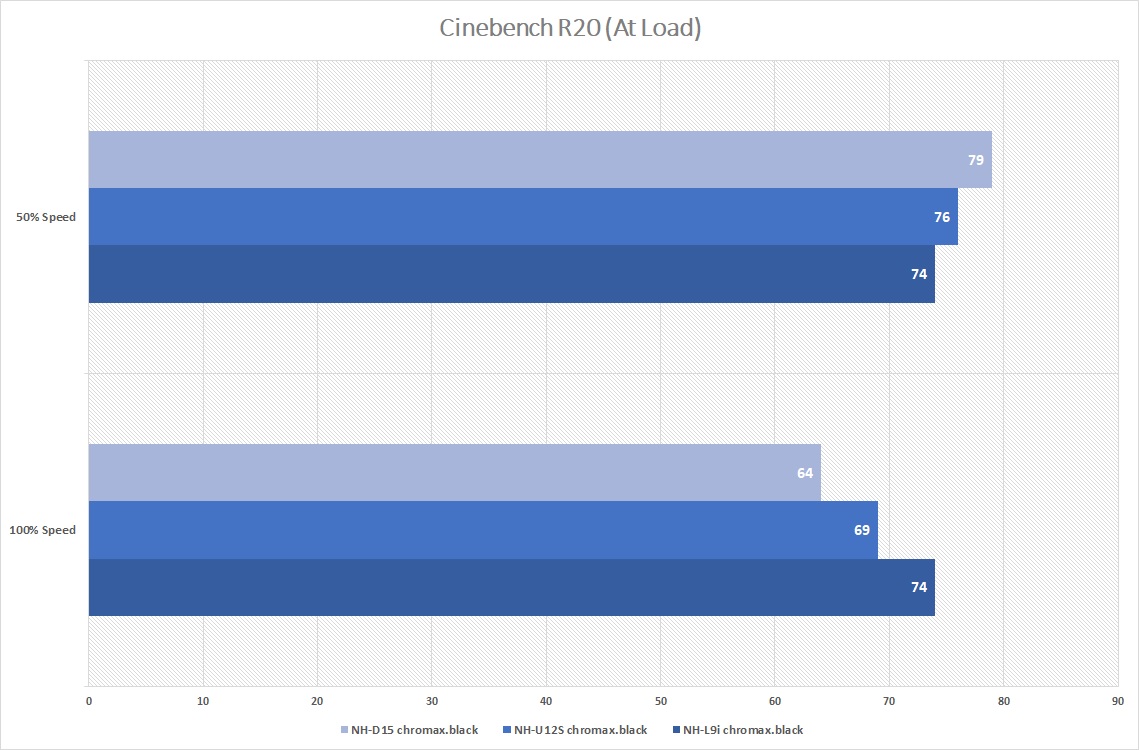The P34A60 is the latest entry-level NVMe SSD from Silicon Power, that incorporates a DRAM-less design. Compared to the P34A80 (its review here), it has slower performance but a more affordable price tag, which should be perfect for less demanding users.
Specifications
[table id=317 /]
The Silicon Power P34A60 features a PCIe 3.0×4 interface and NVMe 1.3 protocol for data transfer. It is available in four capacities from 256 GB to 2 TB and only in M.2 2280 form factor. The SSD is advertised to be capable of maximum sequential read/write speeds at 2200 MB/s and 1600 MB/s.
All models have a rated MTBF of around 2 million hours and endurance from 150 TBW to 1200 TBW, as well as a 5-year warranty.
Unboxing

Like its bigger brother, the P34A60 is transported with relatively basic packaging. You can see the actual drive through a clear plastic window, as well as the capacity on the front of the box. Contact information for Silicon Power can be found at the back, in case you need tech support.
Silicon Power P34A60 PCIe NVMe SSD

The P34A60 does not come with a heatsink or enclosure. A sticker is on the top with information like part number, serial number and capacity. The back side of the printed circuit board (PCB) is free of any components for our 512 GB sample.

The P34A60 is powered by the 4-channel Silicon Motion SM2263XT memory controller and Mircon’s 64-Layer 3D TLC NAND flash (29F01T2ANCTH2). Different from the P34A80, DRAM chips are absent from this SSD to keep the production costs down.
Onboard DRAM cache is often used to store a translation table about the locations of the written data for the controller. Without dedicated DRAM chips, the SSD will have to put the information directly to the NAND flash, which will decrease performance, durability and increase overall latency. Therefore, the P34A60 is implemented with the new Host Memory Buffer (HMB) technology, which allocates part of your system’s DDR3/DDR4 memory to mitigate the disadvantages of the DRAM-less design.

The P34A60 transfers data and gets power via a M.2 connector (M key). Combined with the PCIe 3.0×4 interface, the maximum theoretical bandwidth available to the SSD is 32 GT/s or 3.94 GB/s.
Review
Testing Methodology
To test the performance of the solid-state drive, we use four well-established storage benchmarking software. They are CrystalDiskMark, ATTO Disk Benchmark, AS SSD Benchmark, as well as HD Tune Pro.
CrystalDiskMark can measure both sequential and random 4KB read/write speeds with a queue depth of 32. ATTO Disk Benchmark can test how the drive performs across different transfer block sizes, mostly in a sequential environment. AS SSD Benchmark can provide both normal read/write speed and the IOPS performance of the drive. HD Tune Pro can be used to simulate a large file transfer of up to 100 GB.
We also recorded the time to copy three files of 10 GB, 500 MB and 250 MB from a RAM disk to the SSD, to simulate a real-world situation.
- CPU: Intel Core i5-8400 @ 2.9 GHz (65W TDP)
- Motherboard: ASRock Z370 Killer SLI
- RAM: HyperX Predator RGB DDR4-3600 16 GB kit (its review here)
Performance
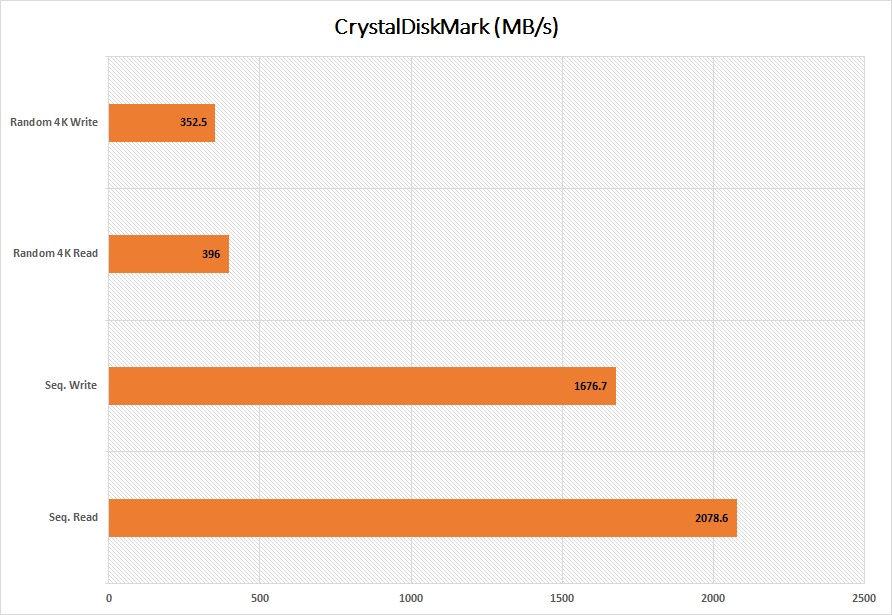
Similar read/write sequential performance as the claimed values could be observed in CrystalDiskMark, at about 2080 MB/s and 1680 MB/s. Random 4K (at queue depth 32) speeds usually hovers around 300 MB/s for SATA-based SSDs, while the P34A60 did significantly higher at 396 MB/s and 352 MB/s.

We saw marginally lower speeds in AS SSD Benchmark. Sequential read/write speeds decreased 1895 MB/s and 1576 MB/s. Improvements for random 4K operations can be seen with increased queue depth at 64, at 967 MB/s and 841 MB/s respectively.
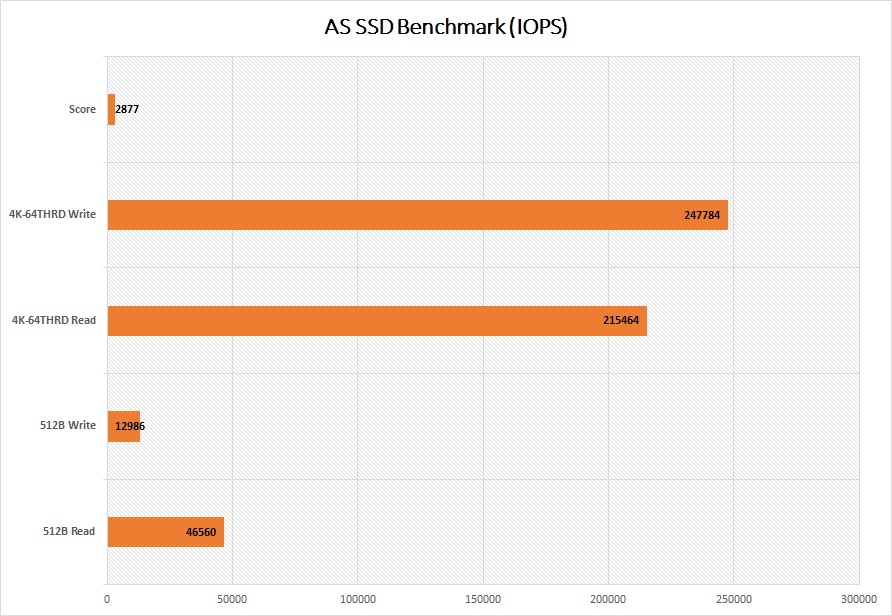
IOPS number represents how well a drive handles random input and output operations. The P34A60 got a score of 2877 in the benchmark. It reached up to 247784 IOPS and 215464 IOPS for random 4K read/write.
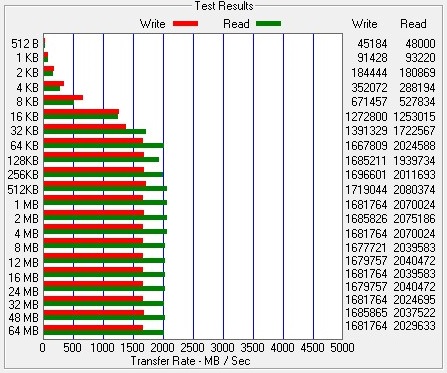
When the test file sizes climbed up to 64 KB, the read/write speeds would level off to around 2000 MB/s and 1600 MB/s in ATTO Disk Benchmark.
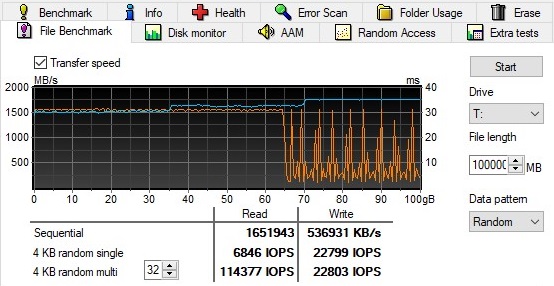
In HD Tune Pro, we wrote a gigantic 100 GB file tranfer to the P34A60. The SSD was able to sustain its rated maximum speed at around 1500 MB/s for the first 65 GB. It then began to fluctuate, after the internal SLC and DRAM cache was overloaded.
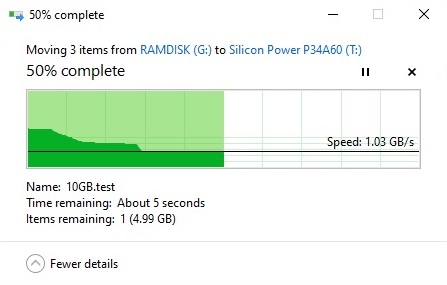
It took the P34A60 around 8.01 seconds to complete the transfer of the three files (sized approximately 15 GB), which is 2.37 seconds slower than the P34A80. It was able to maintain write speed at over 1.03 GB/s for most of the time.
Comparison
[visualizer id=”2840″]
[visualizer id=”2842″]
The P34A60 performed right in the middle of the charts in CrystalDiskMark and AS SSD Benchmark, between the higher-end NVMe SSDs and normal SATA SSDs. It almost matched the Kingston A2000 (its review here) in sequential read speed, but trailed behind in write.
[visualizer id=”4796″]
The DRAM-less design of the P34A60 fell short when users need to transfer large amount of data at once. It only had a slight advantage over a SATA SSD in write speeds, averaging about 530 MB/s.
Conclusion

The Silicon Power P34A60 provides a lot of performance and value as an affordable, mid-range NVMe SSD. It could mostly reach the advertised sequential read/write speeds in our benchmarks. The only major drawback is the slower sustained write speed with larger-sized files, due to the lack of DRAM cache on the SSD. Though, average consumers will not transfer this much data at a time very often. The P34A60 was still faster than SATA-based and QLC-equipped NVMe SSDs.
The P34A60 costs $54.99 USD (MSRP) for the 512 GB model, along with a 5-year warranty. Compared to the Kingston A2000, it is about $5 USD cheaper across different capacities. It is also priced very competitively against most QLC NVMe SSDs in the market, such as the Intel 660p and Western Digital SN550. But it should be more durable with the 3D TLC NAND flash.
*The P34A60 is priced at $34.99 USD for 256 GB and $94.99 USD for 1TB (MSRP). At the time of this review, they are slightly more expensive, possibly because of the current global supply issues.
You can purchase the SSD from your local/online resellers or the links below from Amazon and Newegg.
- Amazon US: Silicon Power P34A60 PCIe NVMe SSD
- Newegg US: Silicon Power P34A60 PCIe NVMe SSD
Thanks Silicon Power for providing us the SSD for review. (Review Sample)
Feel free to leave comments below, if you have any opinion about this website. Share the website around if you enjoy reading it. Subscribe to our Newsletter or follow our Twitter, Facebook and Instagram.
Support this website simply by shopping in Amazon and Newegg. It will give us small kickbacks, if you use the above affiliate links to make any purchases, which will help us grow.